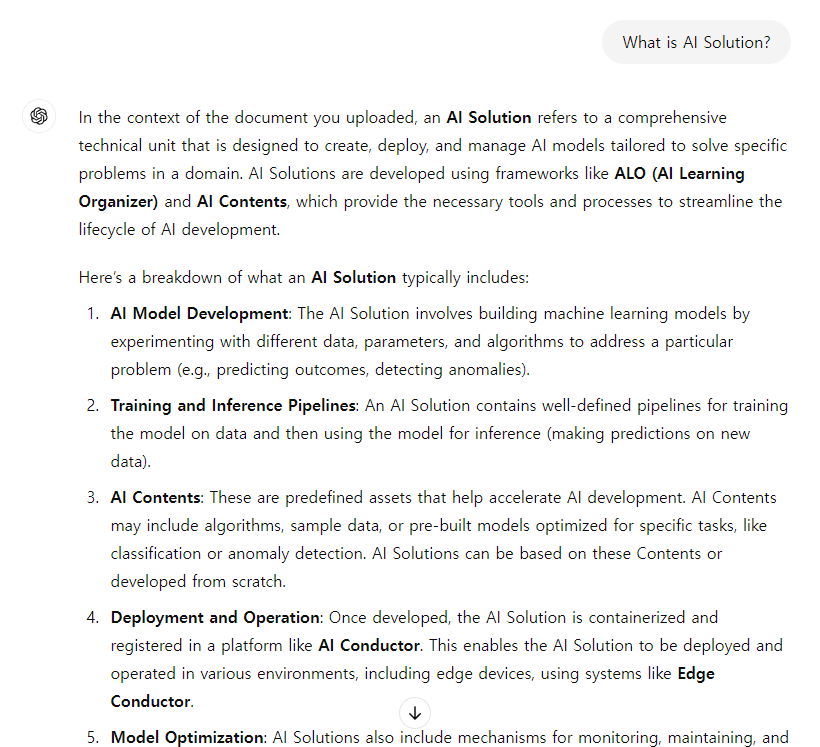Searching the Manual Using LLM
User manuals often contain a large amount of information, making it difficult to locate the content you need. In such cases, downloading the entire document as a file and using an LLM (Large Language Model) can help you find the necessary information more easily.
LLMs are artificial intelligence models trained on large-scale datasets that can understand and generate natural language. When you input keywords along with the manual, the LLM can quickly search for relevant information within the document and provide answers tailored to your question. This allows you to efficiently find the information you need.
Downloading the Manual File and Uploading to an LLM
The full contents of the user manual are provided in a single file per language. Use the link below to download the file:
After downloading, you can upload the manual file to one of the two LLM services (NotebookLM, ChatGPT) described below. Please refer to the instructions provided in each section.
You may also use other LLM services to explore the manual, depending on your preference.
NotebookLM
Once you add the document to NotebookLM, you can use it as follows:
File Upload
Upload the downloaded file and add it as a source.
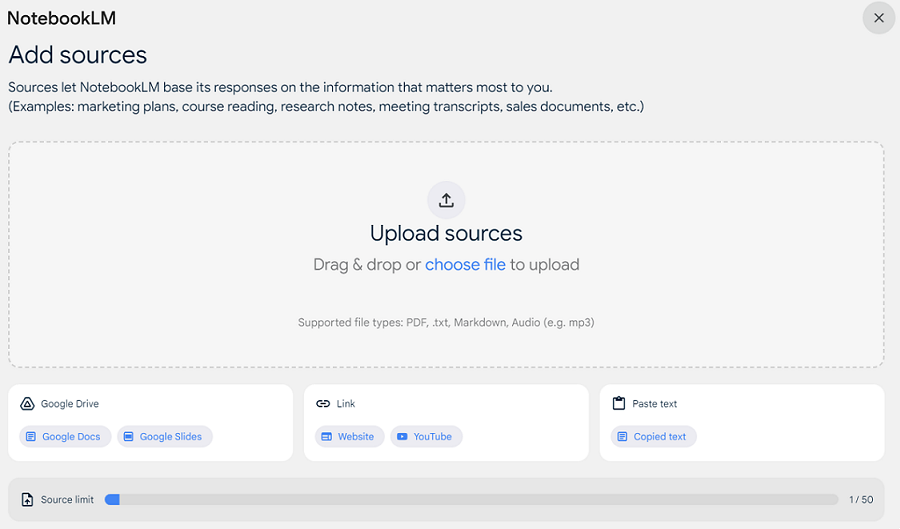
Ask Questions
Ask any questions you have about the manual. Answers will be provided along with references to the source content.
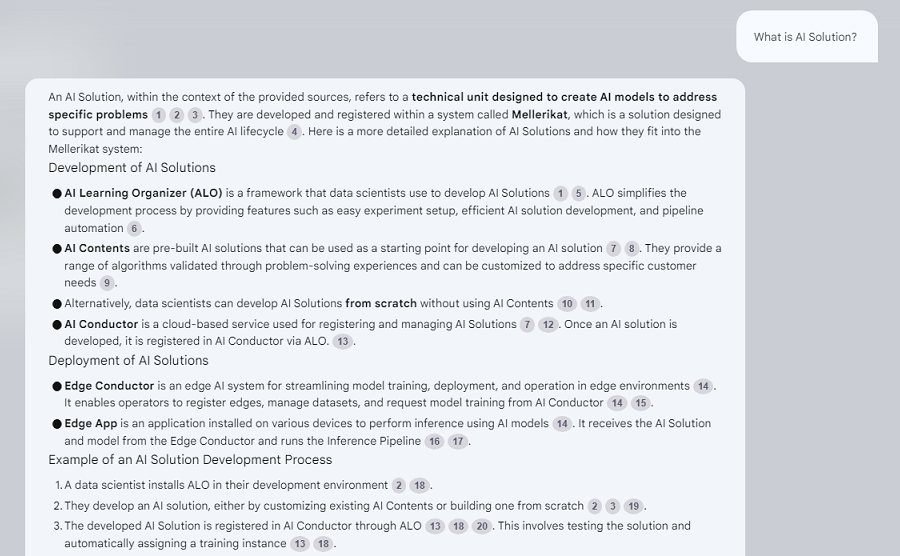
Additional Features
NotebookLM also allows you to summarize the entire document, generate FAQs, and access features like Audio Overview.
ChatGPT
Basic Prompt Engineering
The document file includes markers indicating the start and end of each page, and each page's hierarchical structure is represented through a URL: field. The contents are written in Markdown format. You can use this information in prompt engineering to improve the accuracy and relevance of LLM responses.
# docs_en.md
<===Start_Page===>
URL: {URL}
{Markdown}
<===End_Page===>
<===Start_Page===>
URL: {URL}
{Markdown}
<===End_Page===>
Upload the file to ChatGPT and provide the following context to improve the quality of the responses:
GPT, I’d like to ask you about the document I uploaded.
In the document, the start of each page is marked as "<===Start_Page===>" and the end as "<===End_Page===>".
Right after the start of each page, there is a "URL:{URL}" element, which helps to understand the hierarchical structure of the pages.
The content of each page is written in markdown format.
File Upload
When uploading the file, be sure to inform ChatGPT about the file structure.
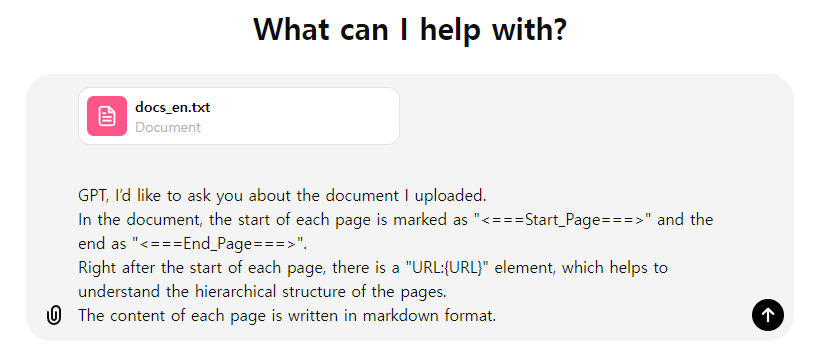
Ask Questions
Ask any questions you may have.