Notification & Webhook
Provides notifications for issues that users need to be aware of. Users can selectively set whether to receive notifications based on the type of alert. The notification is provided through the following two channels: Users can receive alerts through the Notification panel on the web page, and they can also receive message notifications via Teams or Slack by setting up a Webhook URL.
Notification settings follow the web user-specific settings, while Webhook URL settings follow the channel-specific settings rather than user-specific settings.
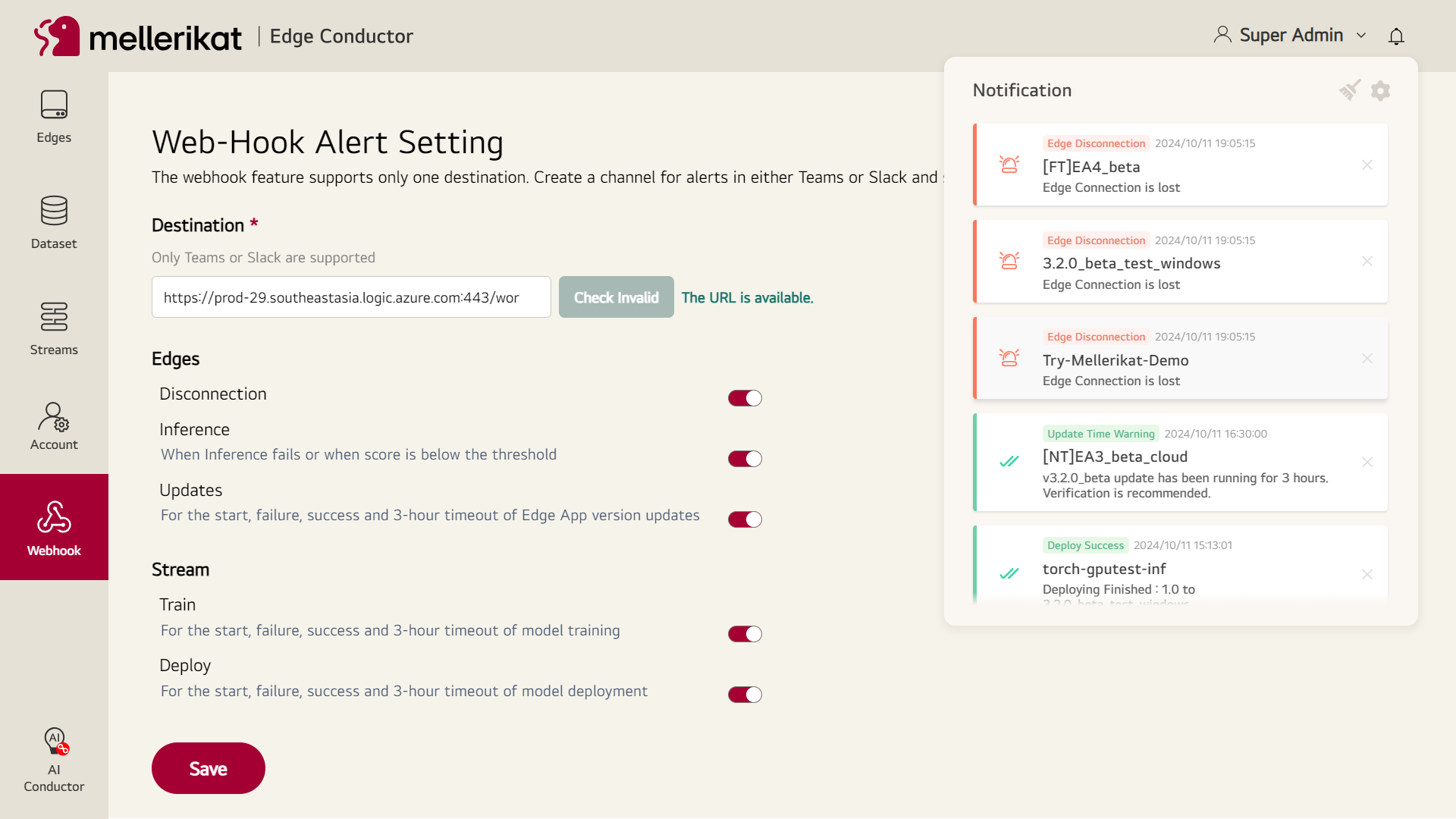
Notification Configuration
Notifications have the following attributes that need to be conveyed to the user:
- Notification Level: Classification grade based on the severity or urgency of the notification
- INFO: Information or updates that are good for the user to know
- WARNING: Notifications alerting to situations that may require caution
- ERROR: Notifications indicating problems that need to be resolved by the user or system
- CRITICAL: Notifications alerting to very important situations that require immediate action
- Notification Time: The time when the notification occurred
- Notification Source: The location where the notification occurred or the location that needs to be checked according to the notification
- Notification Summary: A brief description of the event that triggered the notification
- Information Needed for Notification: Additional information to be provided to the user when the notification occurs
- Notification Message: The message to be delivered to the user when the notification occurs, composed of a combination of other attributes
Notification Types
| Types | Catalog | Sub-Catalog | Level | Source | Summary | Message |
|---|---|---|---|---|---|---|
| Edge Disconnection | Edges | Disconnection | ERROR | {Edge} | Edge Disconnection | [ERROR][{datetime}][{Edge}][Edge Disconnection] Edge Connection is lost |
| Inference Failed | Edges | Inference | ERROR | {Edge} | Inference Failed | [ERROR][{datetime}][{Edge}][Inference Failed] Inferece is failure. [{Error Code}] {Error Msg} |
| Inference Score Warning | Edges | Inference | WARNING | {Edge} | Inference Score Warning | [WARNING][{datetime}][{Edge}][Inference Score Warning] Inference score is below threhold. {Score} < {Threshold} |
| Update Started | Edges | Updates | INFO | {Edge} | Update Started | [INFO][{datetime}][{Edge}][Update Started] Updating to {Update Version} |
| Update Failed | Edges | Updates | ERROR | {Edge} | Update Failed | [ERROR][{datetime}][{Edge}][Update Failed] Failed to update Edge App {Update Version}. [{Error Code}] {Error Msg} |
| Elapsed Update Time | Edges | Updates | WARNING | {Edge} | Update Time Warning | [WARNING][{datetime}][{Edge}][Update Time Warning] {Update Version} update has been running for 3 hours. Verification is recommended. |
| Update Success | Edges | Updates | INFO | {Edge} | Update Success | [INFO][{datetime}][{Edge}][Update Success] Update Finished : {Update Version} |
| Train Started | Stream | Train | INFO | {Stream} | Train Started | [INFO][{datetime}][{Stream}][Train Started] Model training is started. |
| Train Success | Stream | Train | INFO | {Stream} | Train Success | [INFO][{datetime}][{Stream}][Train Success] Training Finished : {model version} |
| Elapse Train Time | Stream | Train | WARNING | {Stream} | Training Time Warning | [WARNING][{datetime}][{Stream}][Training Time Warning] Model training has been running for 3 hours. Verification is recommended. |
| Train Failed | Stream | Train | ERROR | {Stream} | Train Failed | [ERROR][{datetime}][{Stream}][Train Failed] Failed to train model. Check the logs. |
| Deploy Started | Stream | Deploy | INFO | {Stream} | Deploy Started | [INFO][{datetime}][{Stream}][Deploy Started] Model {model verison} deploying is started : {Edge1}, {Edge2}, {...} |
| Deploy Success | Stream | Deploy | INFO | {Stream} | Deploy Success | [INFO][{datetime}][{Stream}][Deploy Success] Deploying Finished : {model version} to {Edge} |
| Elapse Deploy Time | Stream | Deploy | WARNING | {Stream} | Deploying Time Warning | [WARNING][{datetime}][{Stream}][Deploying Time Warning] Model {model version} deploying has been running for 3 hours : {Edge}. Verification is recommended. |
| Deply Failed | Stream | Deploy | WARNING | {Stream} | Deploy Failed | [ERROR][{datetime}][{Stream}][Deploy Failed] Failed to deploy the model {model verison} to {Edge} |
※ Notification types will be continuously added based on requirements.
Notification
Users can receive notifications of major events occurring in the Edge Conductor through the Notification at the top right. The notifications in Edge Conductor can be configured for each user (account) to determine whether to receive them. Users can delete the panel by clicking the X button on the Notification panel or clear all notifications.
Web-hook
All notifications occurring in the Edge Conductor can be received through Teams or Slack. Notifications can only be sent to one channel. The messenger notifications in Edge Conductor can only be configured by admin users. The Edge Conductor admin must set up the notification channel so that users can receive notifications via messenger. You can select the types of notifications you want to receive via webhook.
Teams Workflow Setup
Below is an example of creating a workflow and writing JSON syntax in Teams. You can refer to this if you want to use the Teams channel.
- Select More options next to the channel or chat you want to create a workflow for, and then select Workflows. Then, select 'Post a channel when a webhook request is received.'.
- Once you're done updating the name and have the correct account authenticated, select Next. On the next page you’ll be able to choose the Team, Channel, or Chat that this notification will post to. Note if you are using this workflow from a chat or channel these fields will auto-populate for you. After filling out the required details, select Add workflow.
- Once the workflow is created, you’ll see a new dialog with the URL that you can copy. If you ever need to copy the workflow URL again, you’ll be able to find it by opening the Workflows app within Teams, selecting the workflow that was created, selecting Edit, and expanding the trigger When a Teams webhook request is received.
- Enter the edit window of the created workflow and configure and save the workflow as shown below.
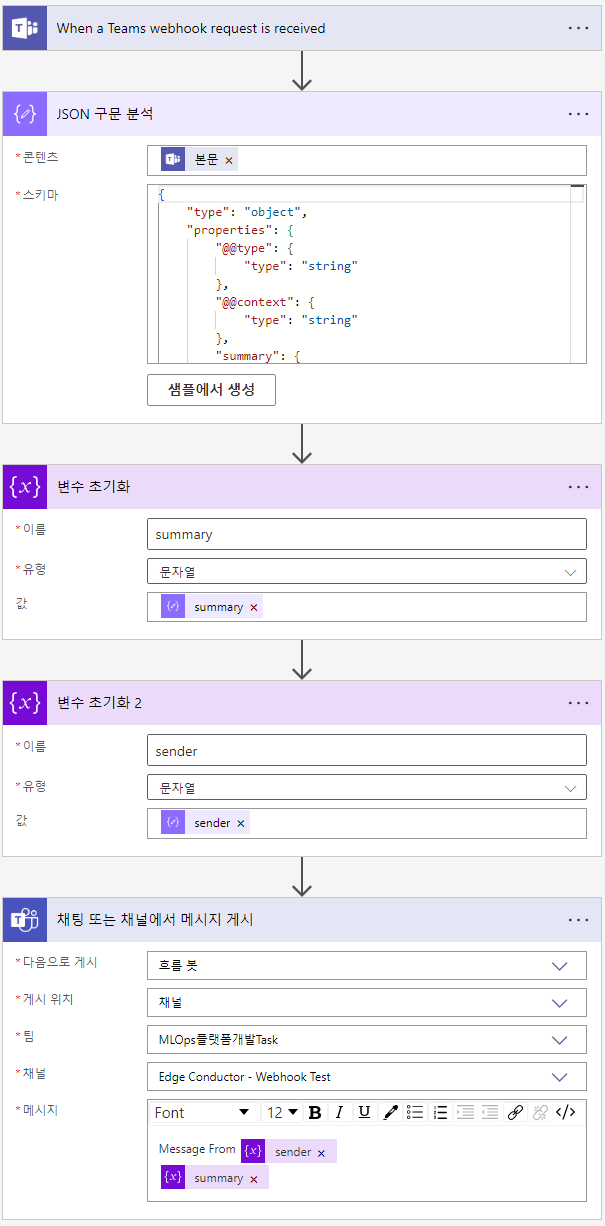
Schema On JSON parsing:
{
"type": "object",
"properties": {
"@@type": {
"type": "string"
},
"@@context": {
"type": "string"
},
"summary": {
"type": "string"
},
"sender": {
"type": "string"
}
}
}
Using the Edge Conductor admin account, select 'Webhook' from the left navigation in Edge Conductor, and then paste the URL copied in step 3 into the 'Destination' field to enable receiving notifications.