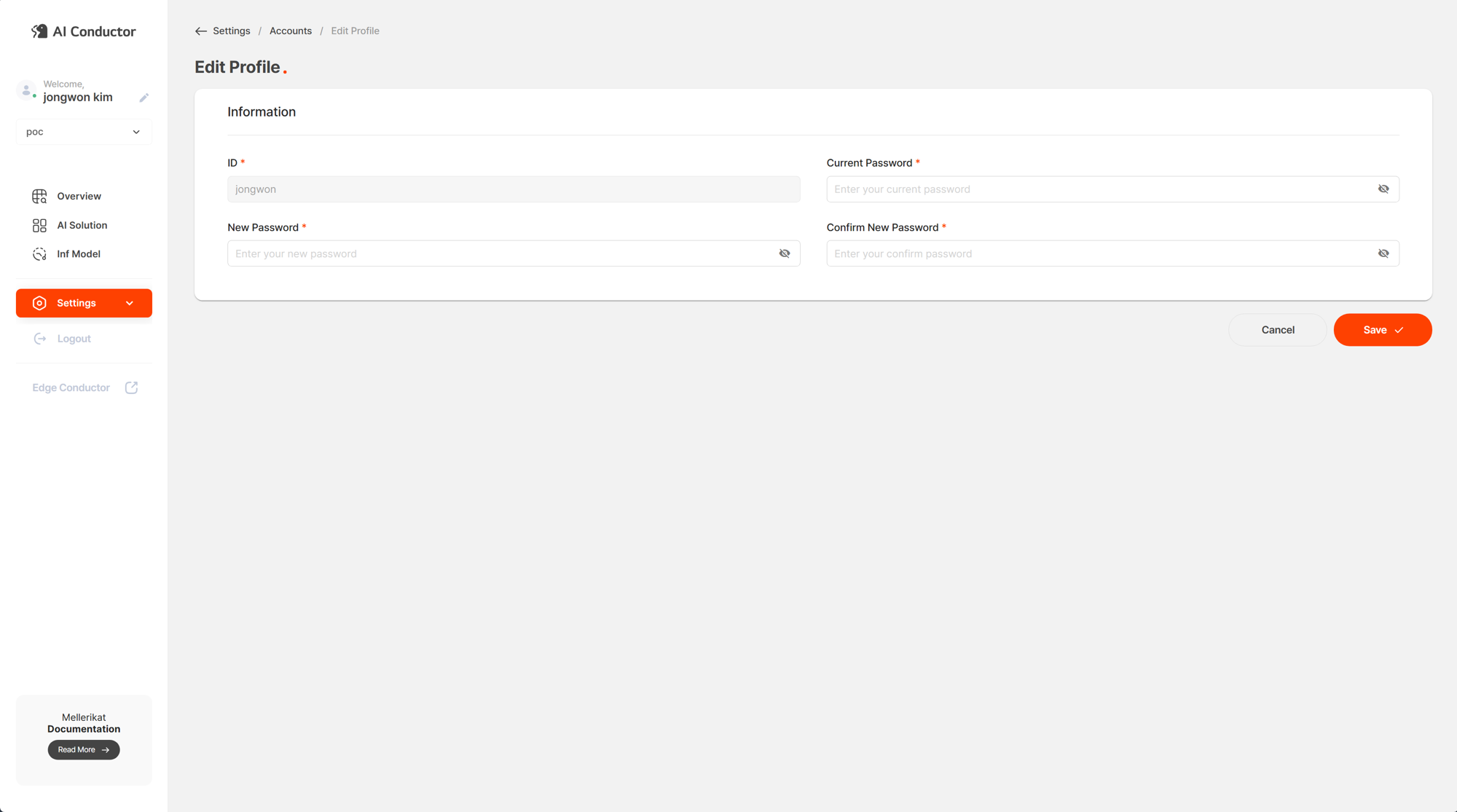Manage Account
The system administrator must create the desired accounts after creating a Workspace in AI Conductor to allow users in the organization to use the AI Conductor console. To assign the appropriate permissions to users, roles such as Admin or Developer can be granted to control access.
The Account feature is available only to system administrators. If multiple people within the organization need access, the desired account can be assigned the Admin role to achieve this.
Topics
View Account List and Details
You can view the list of all accounts created in AI Conductor. Information such as account ID, role, name, email address, company, department, and account lock status is provided to assist with account management.
If a user fails to log in 5 times and the account is locked, the Status column will change to "Locked." In this case, the system administrator can assist by unlocking the account.
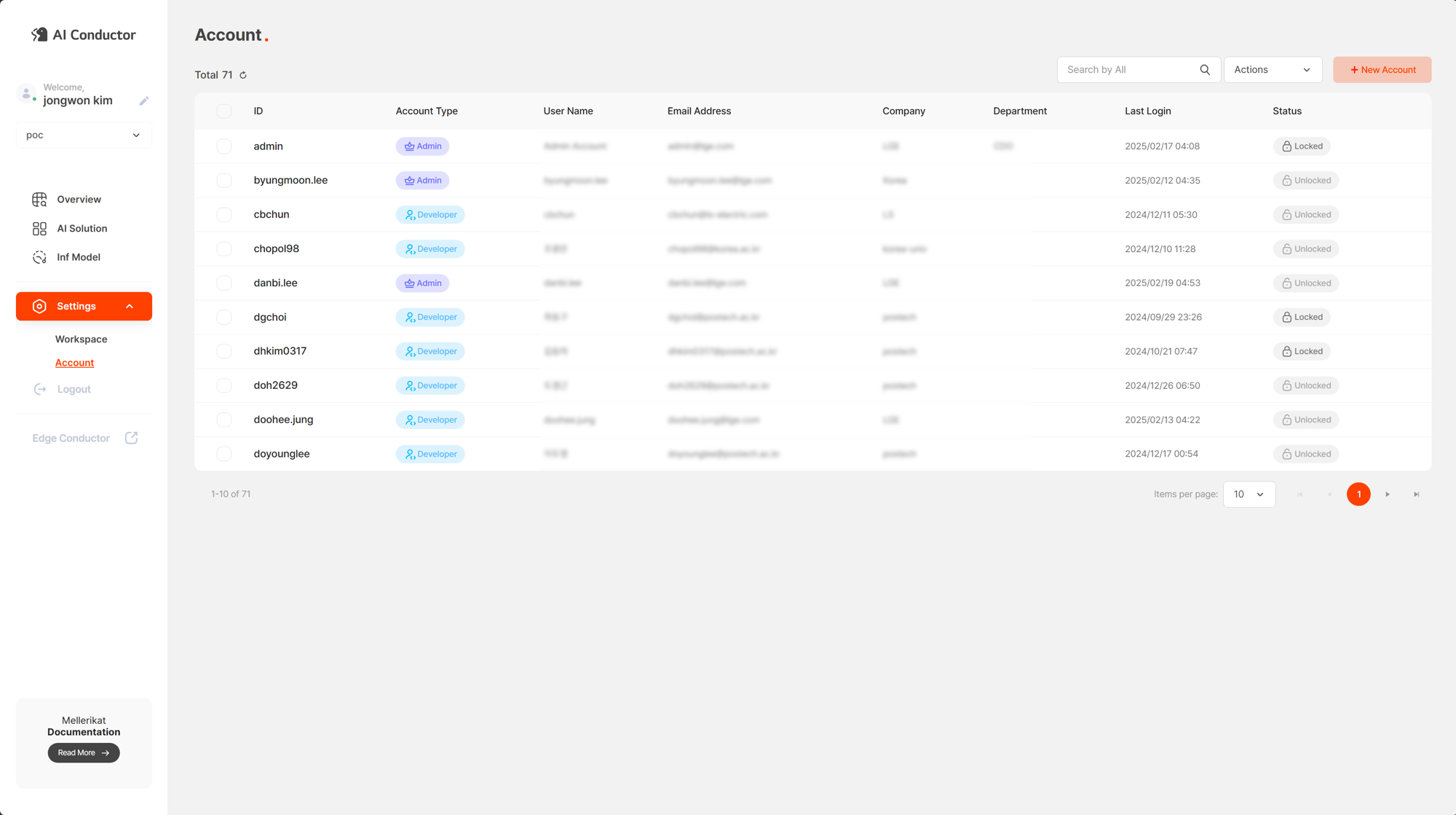
Manage Account
Account management includes creating, editing, deleting, and unlocking accounts. AI Conductor supports separating accounts into Static and LDAP Accounts for effective management. If you want to use LDAP Accounts, the LDAP infrastructure must be installed first.
Create Static Account
- Log in to the AI Conductor console.
- Click the gear icon in the top-right corner of the screen.
- From the left sidebar, click Account.
- Click the New Account button to open the account creation screen.
- Enter the account ID, password, username, account role, email address, company, and department, then click Save in the bottom-left corner.
- Duplicate check for the account ID is required.
- Roles: Admin (full access), Developer (cannot use Account and Workspace management features)
- Confirm that the account has been created successfully in the list.
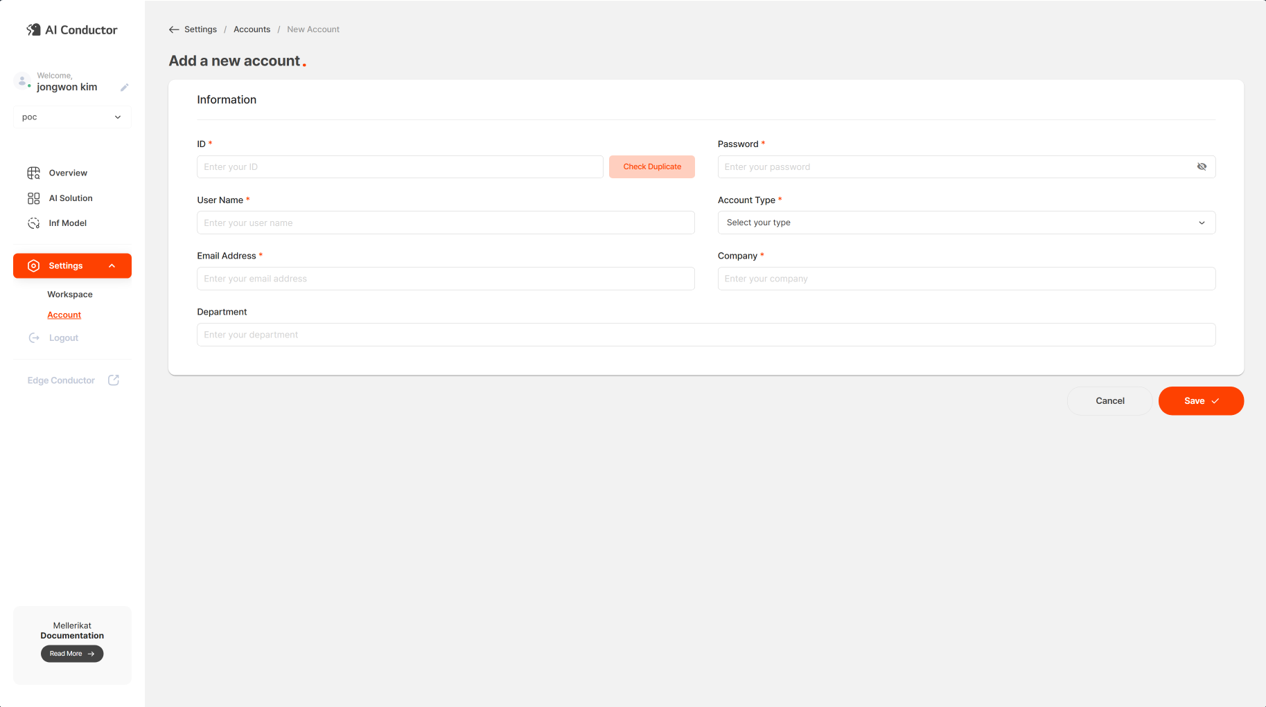
Add LDAP Account (Only available if LDAP is supported)
- Log in to the AI Conductor console.
- Click the gear icon in the top-right corner of the screen.
- From the left sidebar, click Account.
- Click the Invite Member button to go to the LDAP authentication screen.
- Enter the LDAP account ID and password to proceed with LDAP authentication.
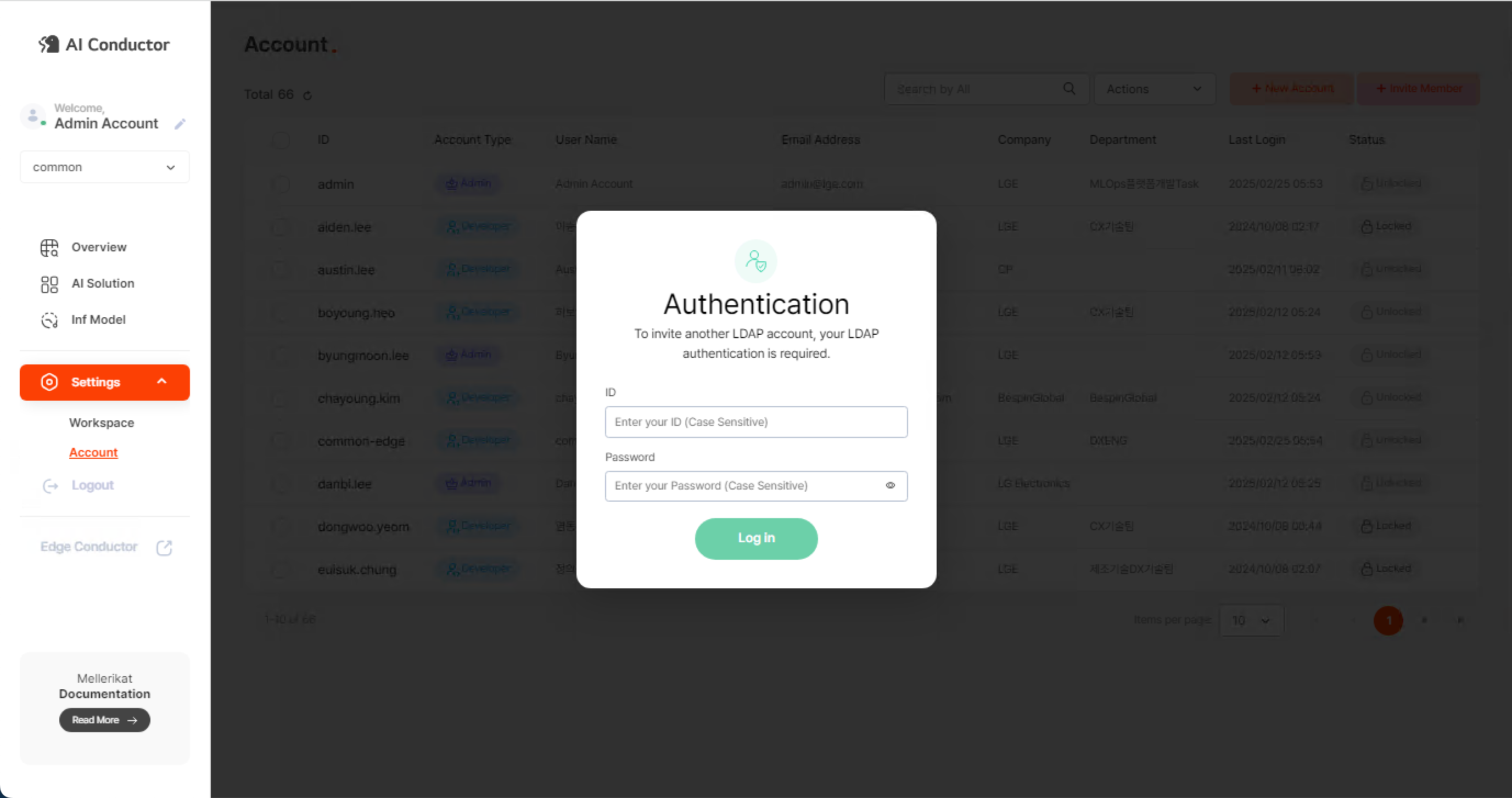
- Enter the LDAP ID of the user you want to add and click Add.
- If successfully added, the user will appear in the list below. (The desired role must be assigned.)
- An error message will appear for already registered or non-existent users.
- Confirm that the account has been added successfully in the list.
Edit Account
- Log in to the AI Conductor console.
- Click the gear icon in the top-right corner of the screen.
- From the left sidebar, click Account.
- Select the account you want to edit.
- Click Actions in the top-right corner of the table, then click Edit.
- Edit the username, account role, email address, company, and department, then click Save in the bottom-left corner.
- Roles: Admin (full access), Developer (cannot use Account and Workspace management features)
- Confirm that the account has been successfully edited in the list.
Delete Account
- Log in to the AI Conductor console.
- Click the gear icon in the top-right corner of the screen.
- From the left sidebar, click Account.
- Select the account you want to delete.
- Click Actions in the top-right corner of the table, then click Delete.
- Click OK in the popup and confirm that the account has been successfully deleted.
Unlock Account
- Log in to the AI Conductor console.
- Click the gear icon in the top-right corner of the screen.
- From the left sidebar, click Account.
- Select the account you want to unlock.
- Click Actions in the top-right corner of the table, then click Unlock.
- Click OK in the popup and confirm that the account has been successfully unlocked.
- Once unlocked, the Status will display "Unlocked."
- Log in using the unlocked account.
Change Password
Users can change their account password after logging in. The updated password can then be used to access the AI Conductor console.
How to Change Password
- Log in to the AI Conductor console.
- Click your account name in the left side corner of the screen.
- Enter your current password, new password, and re-enter the new password, then click the Save button at the bottom of the screen.
- If the current password is incorrect, an error message will appear.
- If the new password and the re-entered password do not match, the password cannot be changed.
- Log out and log back in with the new password.