Manage AI Solution
When a Data Scientist develops and registers an AI Solution based on ALO, it can be viewed in the AI Solution list of AI Conductor. Through the AI Conductor Console, you can view and check the details of AI Solutions, update the description, or delete AI Solutions that are no longer needed.
Topics
View AI Solution List and Details
You can view the registered AI Solutions. You can check the name and the latest version of each AI Solution, the ALO version used during registration, the underlying AI contents, and the user who registered the AI Solution.
Additionally, you can view the details of what problems the registered AI Solution can solve using specific data, as well as view the update history of different versions.
Update AI Solution
AI Solutions are registered as v1 upon initial registration, and each time an update is made, the version increments by 1, with the latest version being displayed by default.
Updating the version of an AI Solution is supported through ALO. (See register-ai-solution.ipynb for solution_update information)
Edit AI Solution (Description)
Users can select the AI Solution they registered in the AI Conductor Console and modify the description within the solution details. If the user’s role is Manager, they can also modify the description of AI Solutions registered by others.
To edit the description of a solution
- Log in to the AI Conductor Console.
- Click AI Solution from the left sidebar.
- Click the AI Solution you want to edit.
- At the bottom of the screen, click the Edit button in the AI Solution information section.
- Enter the new content in the AI Solution’s description and click Save. (Note: Both the title and content must be at least 1 character to be saved.)
- Verify that the description has been updated.
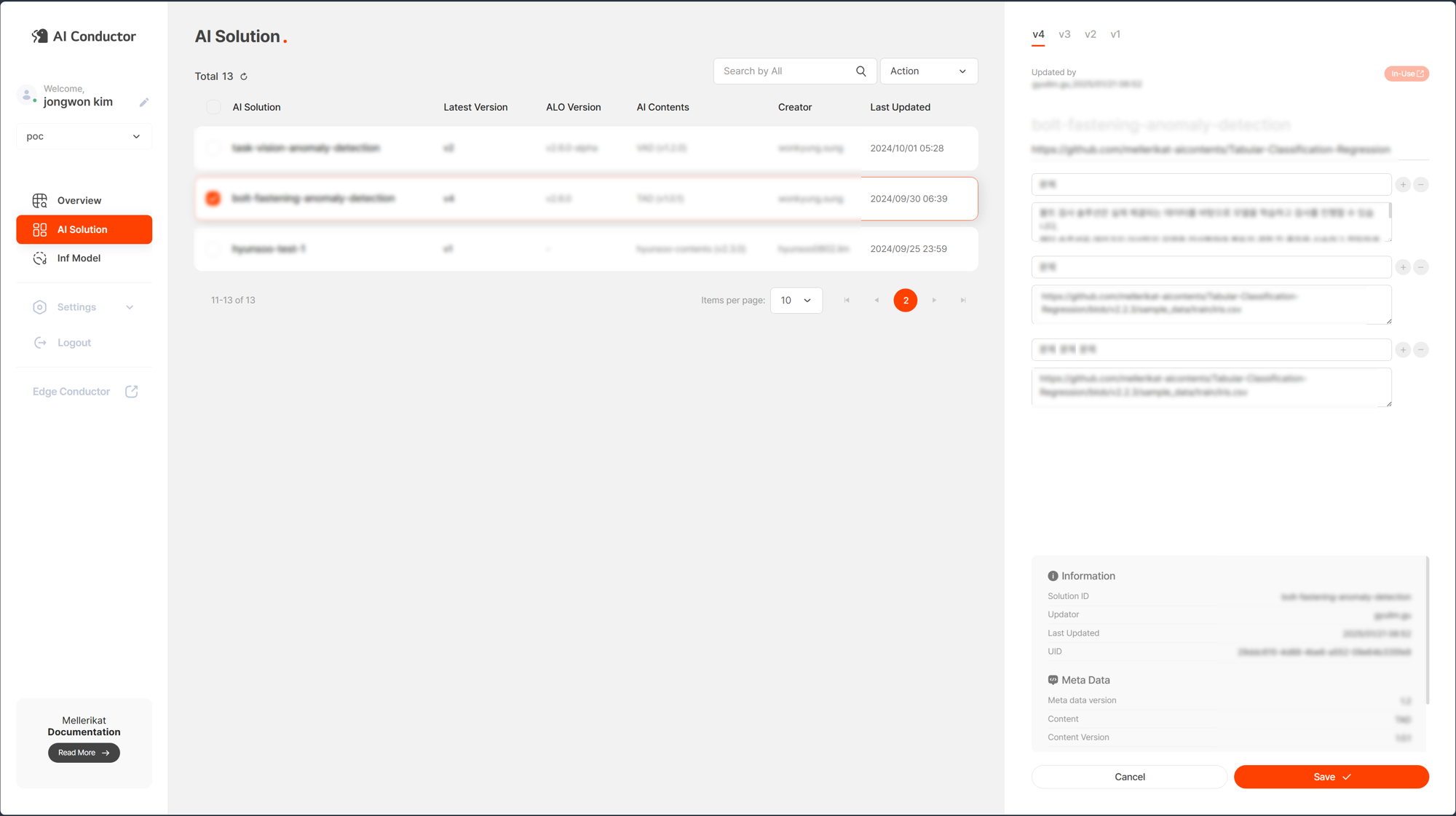
Delete AI Solution
「Actions」 → 「Delete」
Users can select and delete the AI Solutions they registered in the AI Conductor Console. If the user’s role is Manager, they can also delete AI Solutions registered by others.
Note: AI Solutions that are linked to a Stream cannot be deleted. Before deleting an AI Solution, you must first delete the associated Stream.
To delete a solution
- Log in to the AI Conductor Console.
- Click AI Solution from the left sidebar.
- Click the AI Solution you want to delete.
- In the top right corner of the table, click Actions and select Delete from the options.
- Click OK in the popup and verify that the AI Solution has been successfully deleted. (If an error message appears, it means the AI Solution is linked to a Stream, so you must delete the Stream first before retrying.)