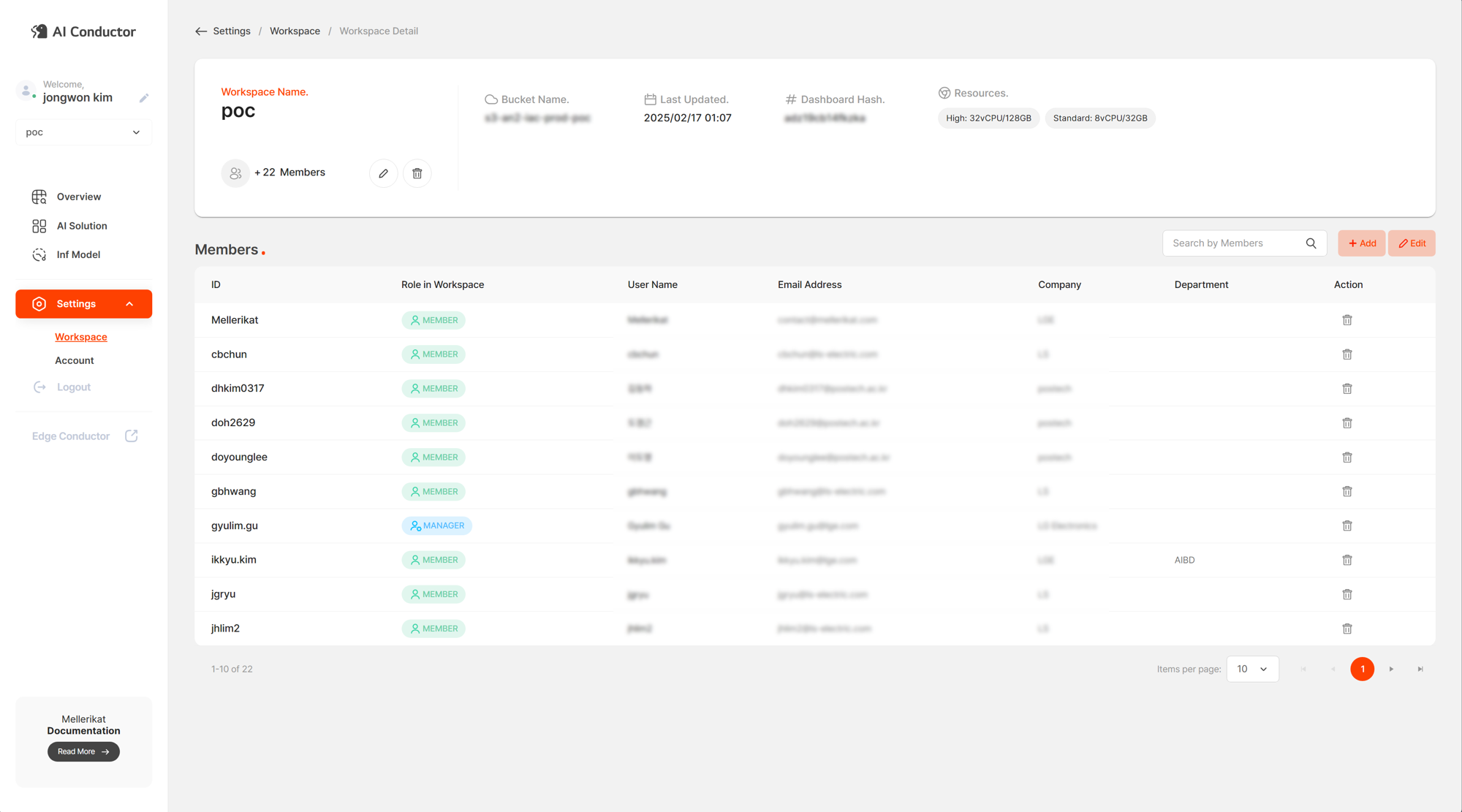Manage Workspace
Users can create and manage Workspaces in the AI Conductor console after creating a Namespace during the AI Conductor installation process.
You can create, modify, and delete Workspaces, as well as add and remove users within a Workspace, and modify their roles. System administrators can add accounts for users or invite LDAP members to be added to the Workspace and manage the usage of the AI Conductor console.
Topics
View Workspace List and Details
You can view the list of all Workspaces created in AI Conductor. You can check each Workspace's name, the number of assigned users, and the last update date, providing a brief overview of all Workspaces. To view the list of users in the current Workspace, click the desired Workspace from the table.
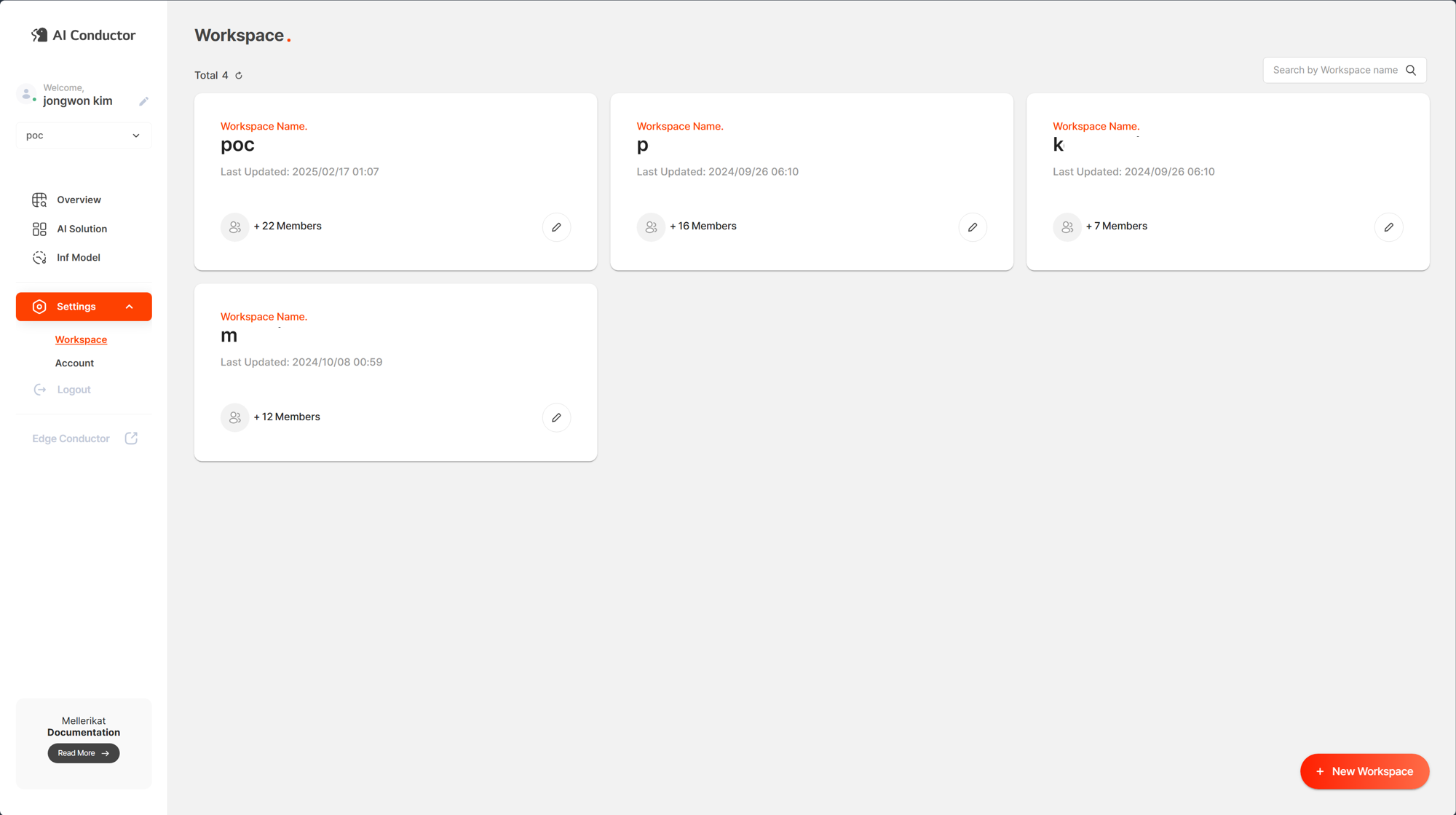
To view the details of a specific Workspace, click the link on the Workspace's name. This will take you to a separate page where you can check detailed information, including the Workspace name, bucket name, assigned user list, resource specifications, the last update date, and dashboard hash value.
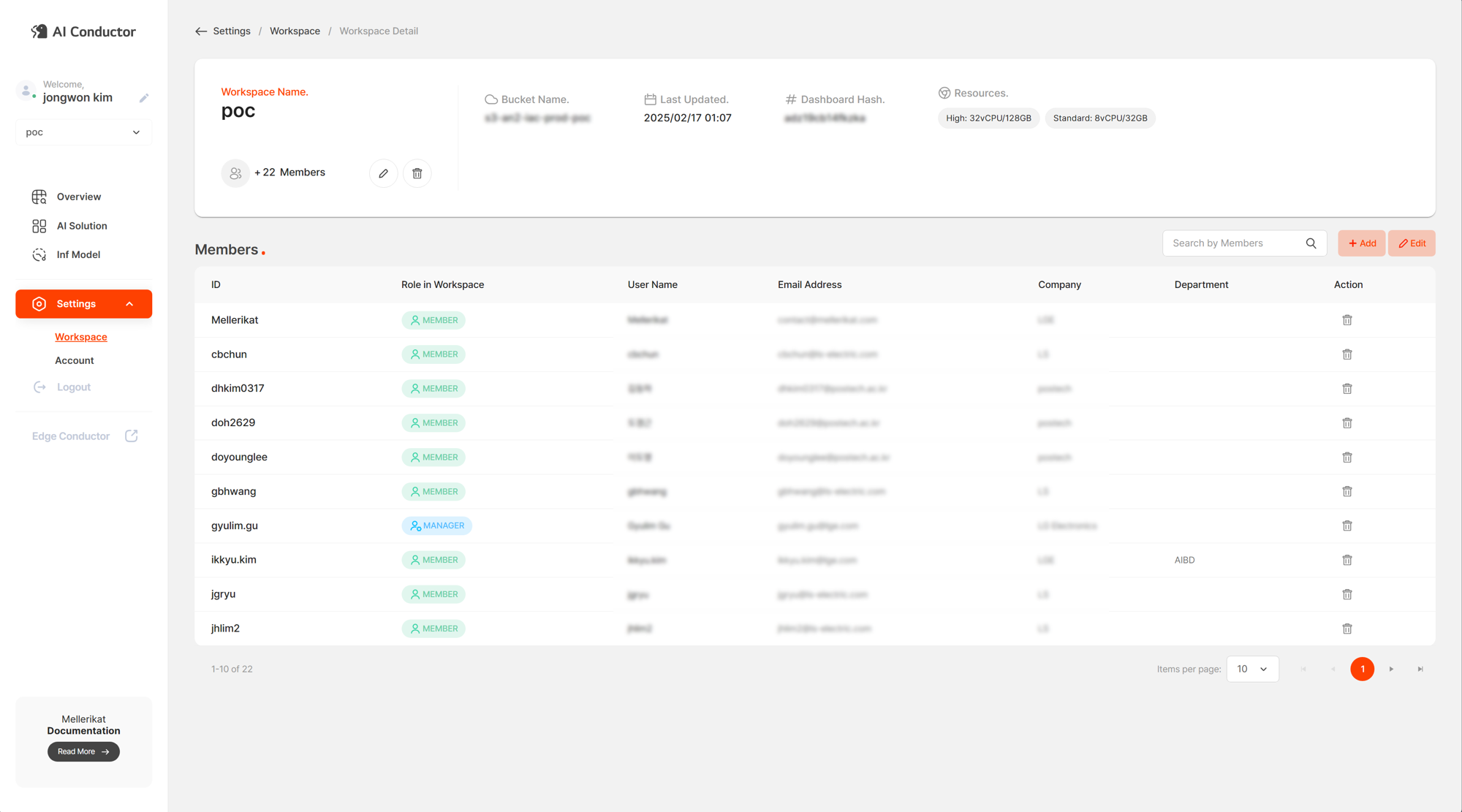
Manage Workspace
To manage a Workspace, you can create, edit, or delete Workspaces. These functions are only allowed for system administrators, so you must request Admin role permissions from the initial system administrator to use these features.
Create Workspace
- Log in to the AI Conductor console.
- Click the gear icon in the top-right corner of the screen.
- From the left sidebar, click Workspace.
- Click the New Workspace button to open the creation screen.
- Enter the Workspace name, bucket name, dashboard hash value, and desired resource specifications, then click Save.
- Workspace name and resource specifications should be based on the values defined during Namespace creation.
- If 0 is entered for resource specifications, those specs will not be saved.
- Confirm that the Workspace has been created successfully through the list.
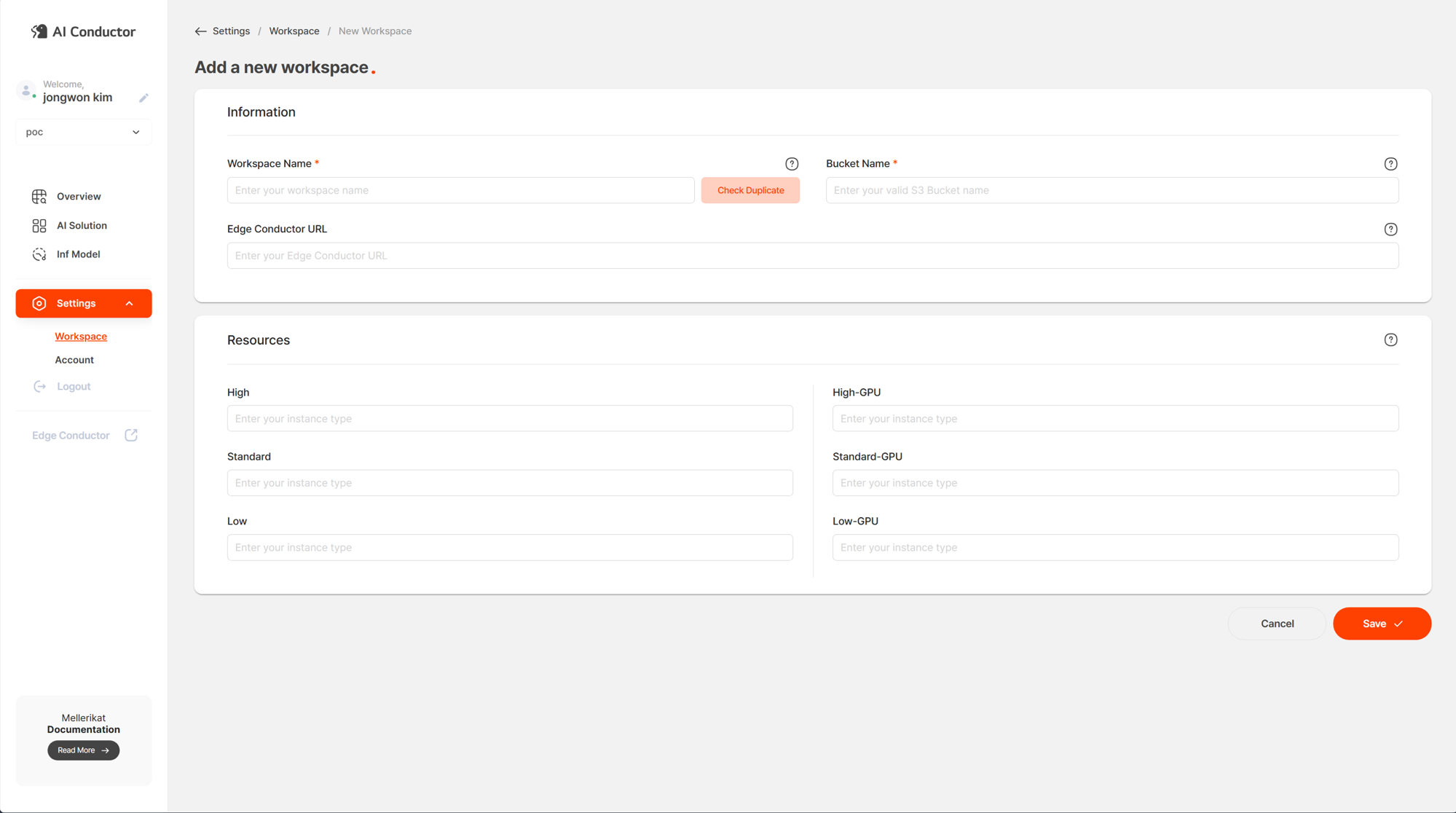
Edit Workspace
- Log in to the AI Conductor console.
- Click the gear icon in the top-right corner of the screen.
- From the left sidebar, click Workspace.
- Select the Workspace you want to edit.
- Click Actions in the top-right corner of the table, then click Edit.
- Enter the updated resource specifications, then click Save.
- Confirm that the Workspace has been edited successfully through the details page.
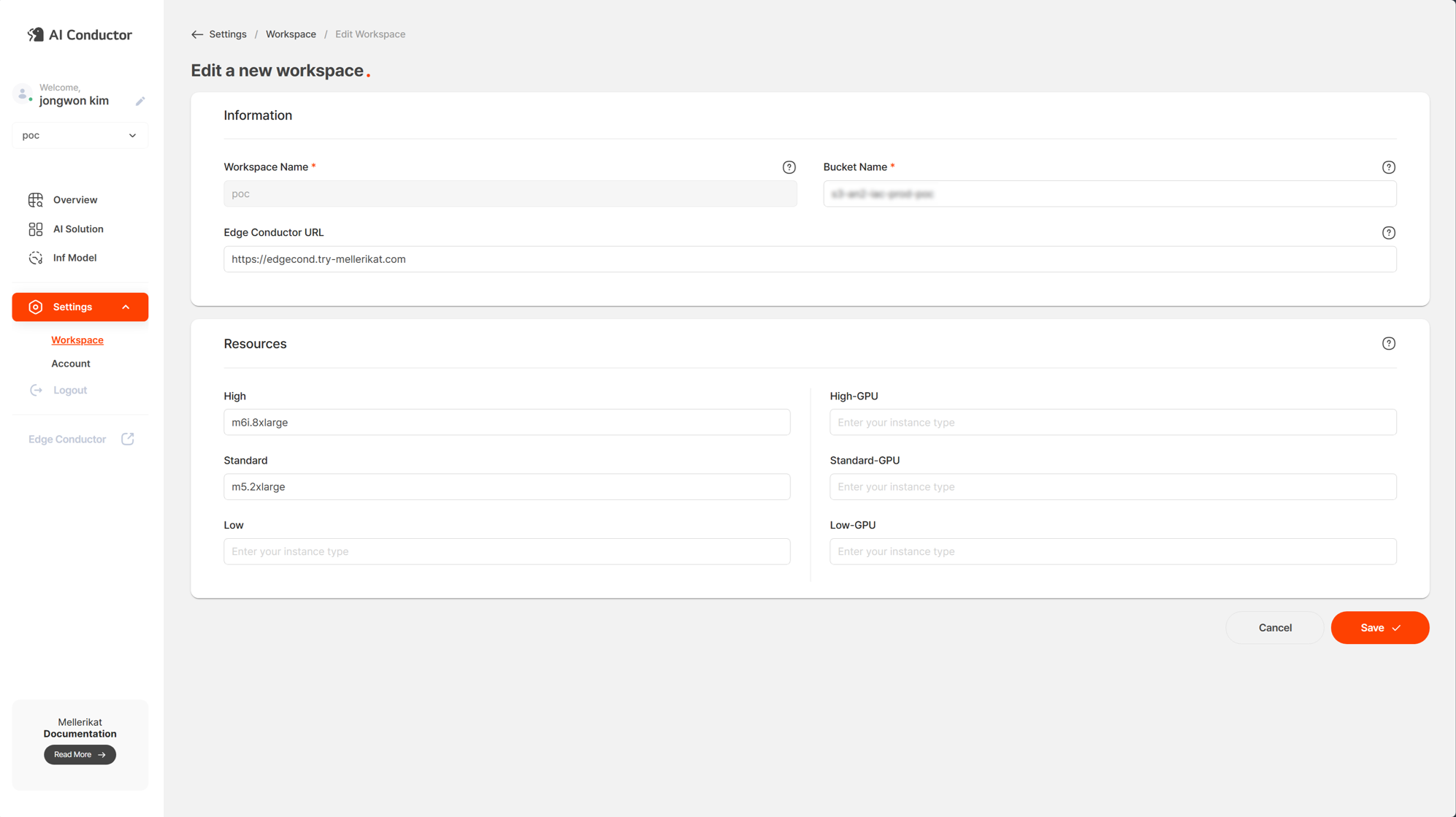
Delete Workspace
- Log in to the AI Conductor console.
- Click the gear icon in the top-right corner of the screen.
- From the left sidebar, click Workspace.
- Select the Workspace you want to delete.
- Click Actions in the top-right corner of the table, then click Delete.
- Click OK in the popup, and confirm that the Workspace has been deleted successfully.
- To delete a Workspace, all users within the Workspace must first be removed through Manage Member.
Manage Workspace Users
On the Workspace Detail page, you can add new members to that workspace or change their roles. To add a member to a workspace, that member’s account must already exist. The permissions for members are divided into Manager—who holds administrative authority in the workspace—and Member. Note that the admin account can access every workspace even if it is not explicitly added.