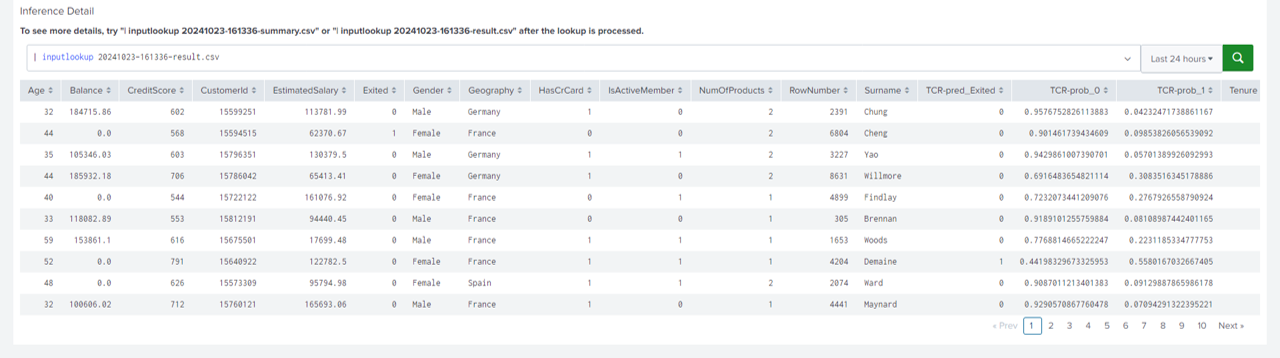Mellerikat for Splunk User Manual
Sequence of Progression:
- Initial Setup
- Register AI Solution
- Select Train Data
- Create Dataset, Train, and Deploy Model
- Perform Inference
1. Initial Setup
- Go to 'All configurations' in Splunk Enterprise and configure the web addresses of AI Conductor and Edge Conductor.
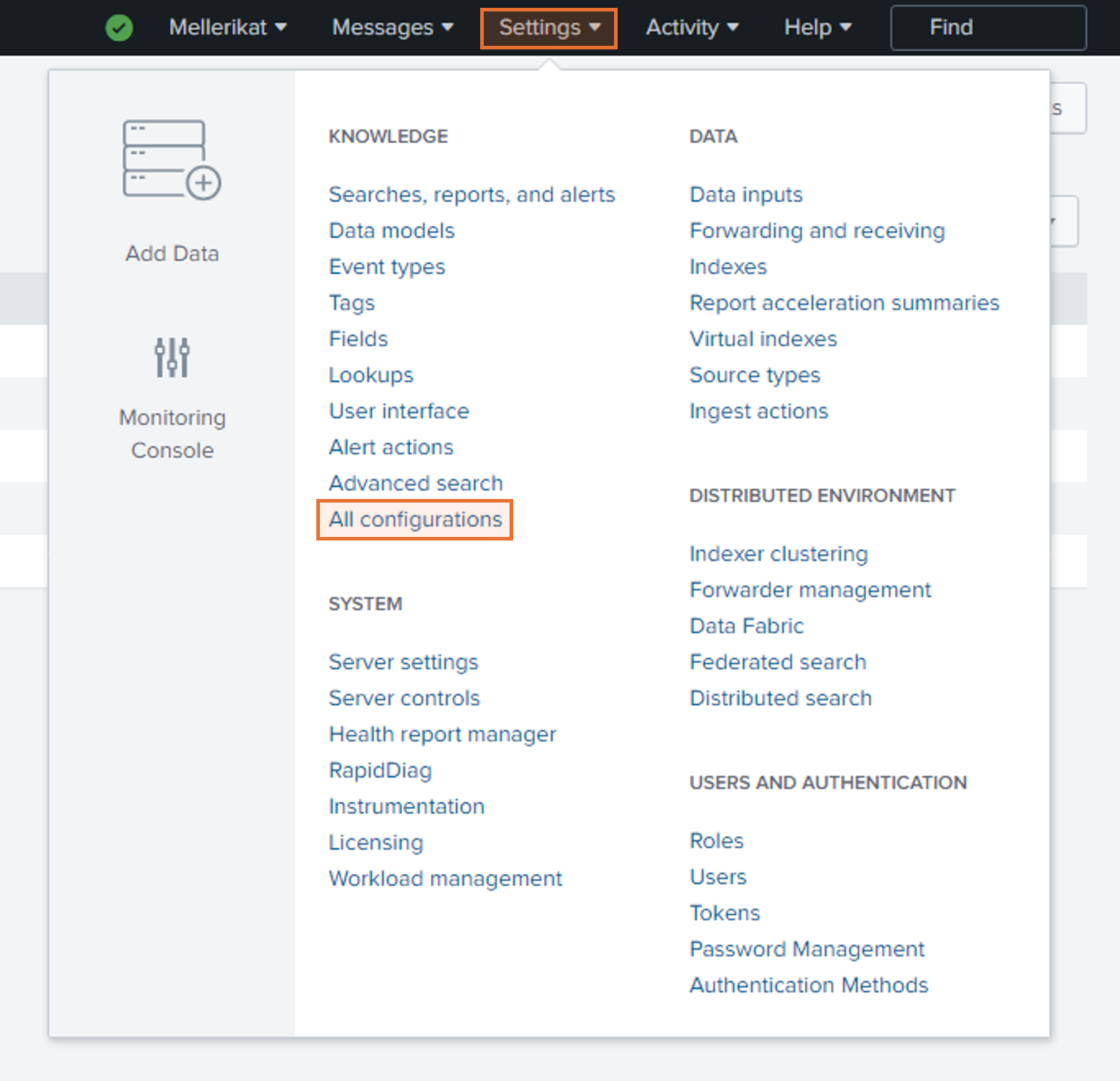


- Select the 'Path Configuration' tab and set the path where data will be stored and loaded from.
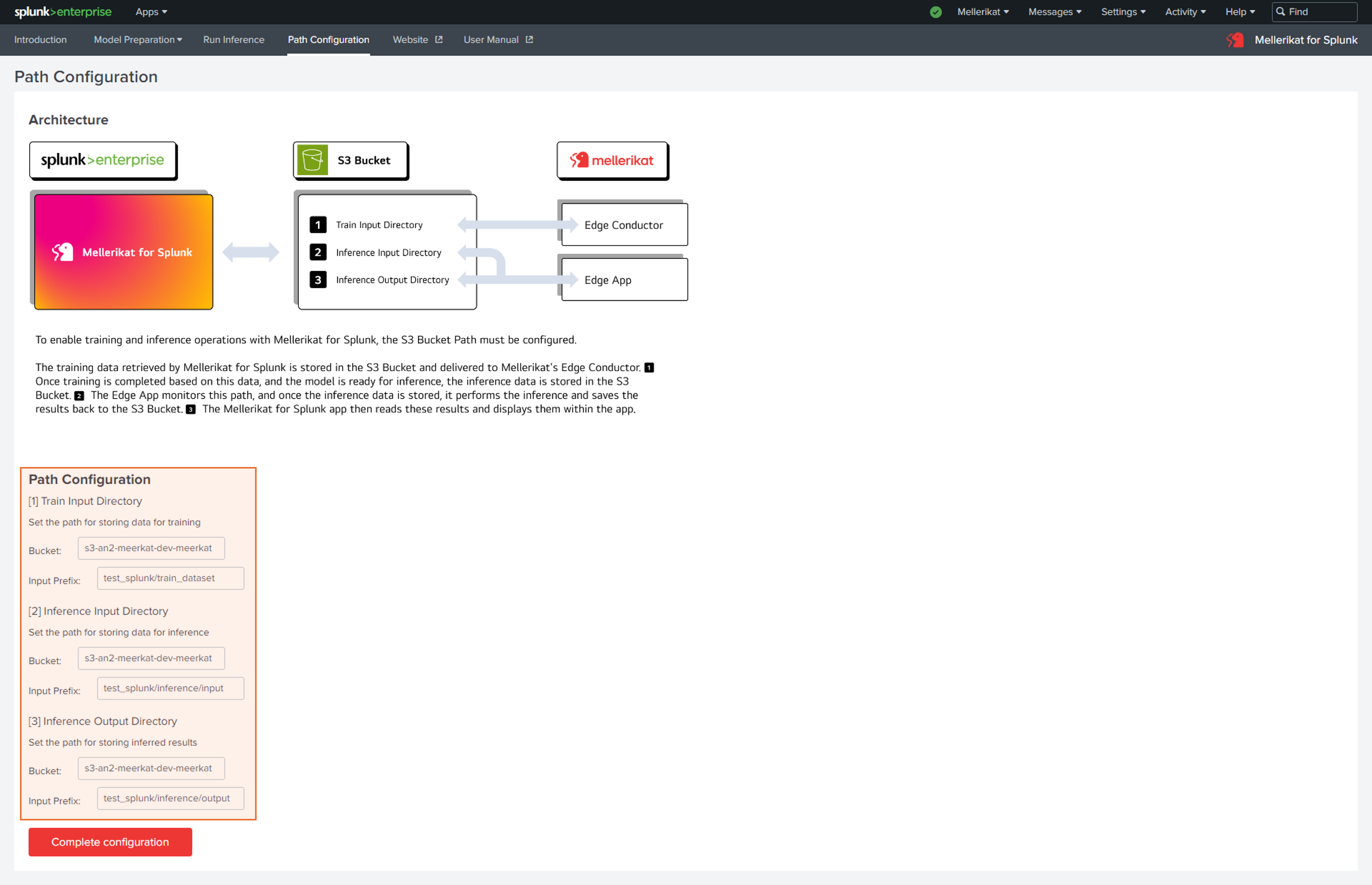
2. Register AI Solution
- Move to the 'Create AI Solution' tab and save the splunk.yaml file according to the guide.
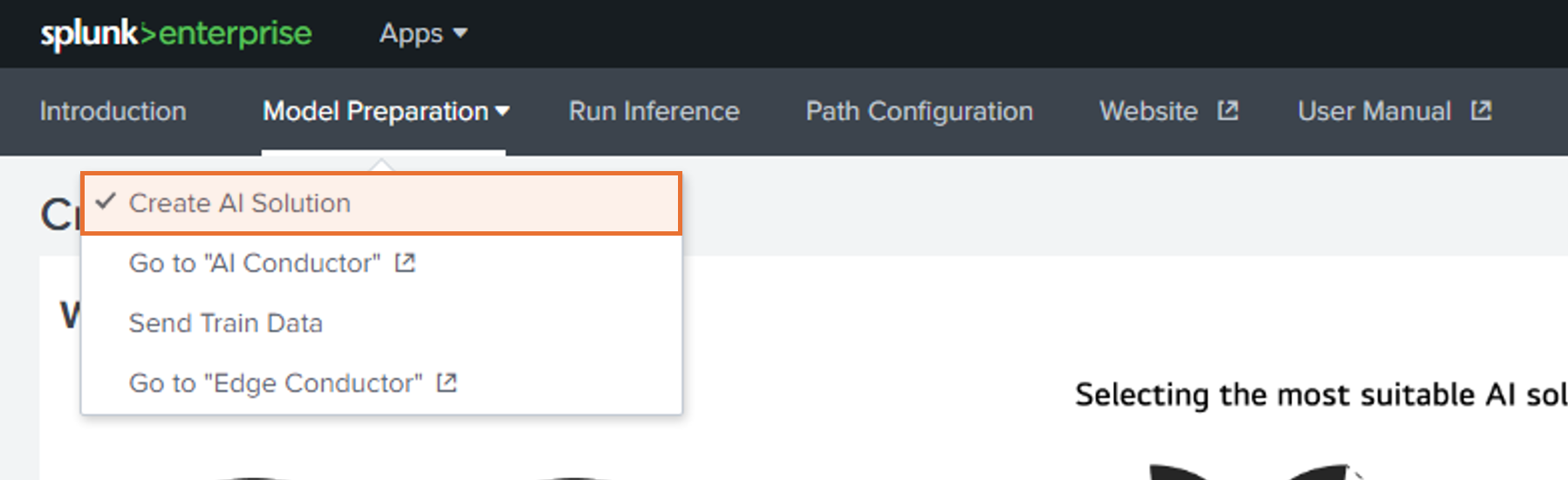
- Check the registered AI Solution in the AI Conductor.
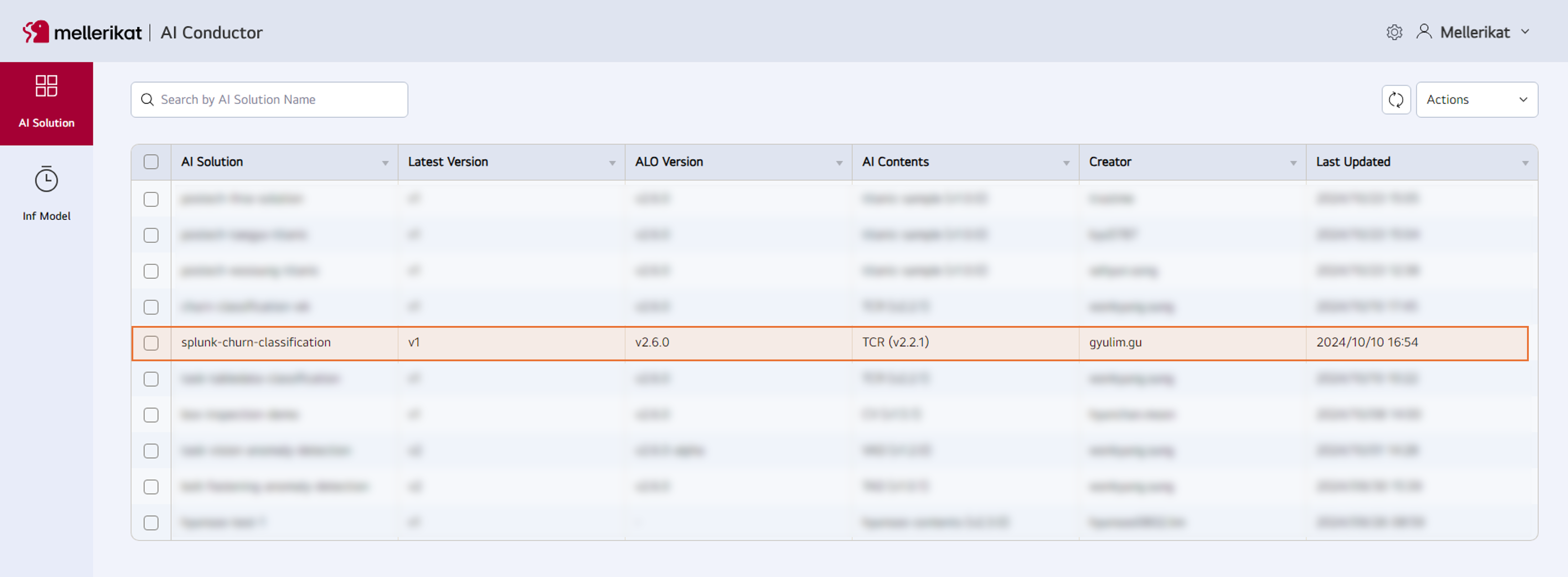
3. Train 데이터 선택
- Check the data for model training.
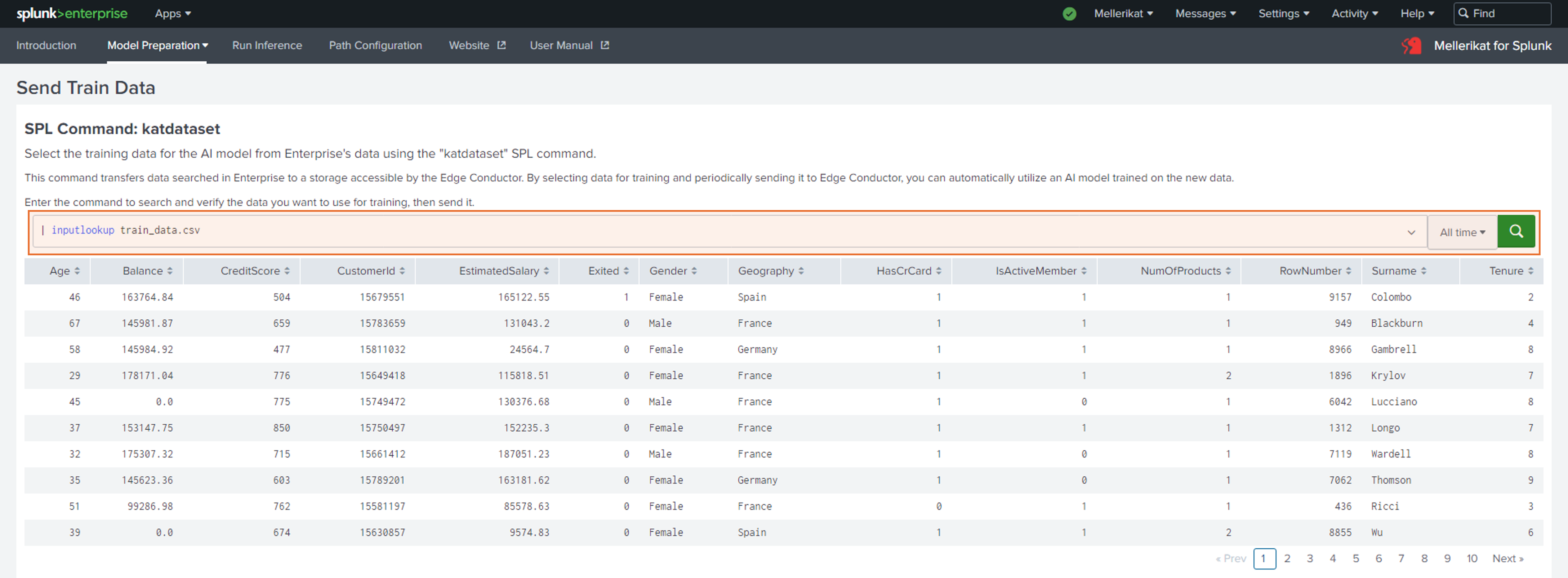
- Enter the file name to be saved and click the Send button to transfer the data to the specified path.

4. Create Dataset, Train, and Deploy Model
- Access the Edge Conductor, go to the Dataset tab, and click the New Dataset button.
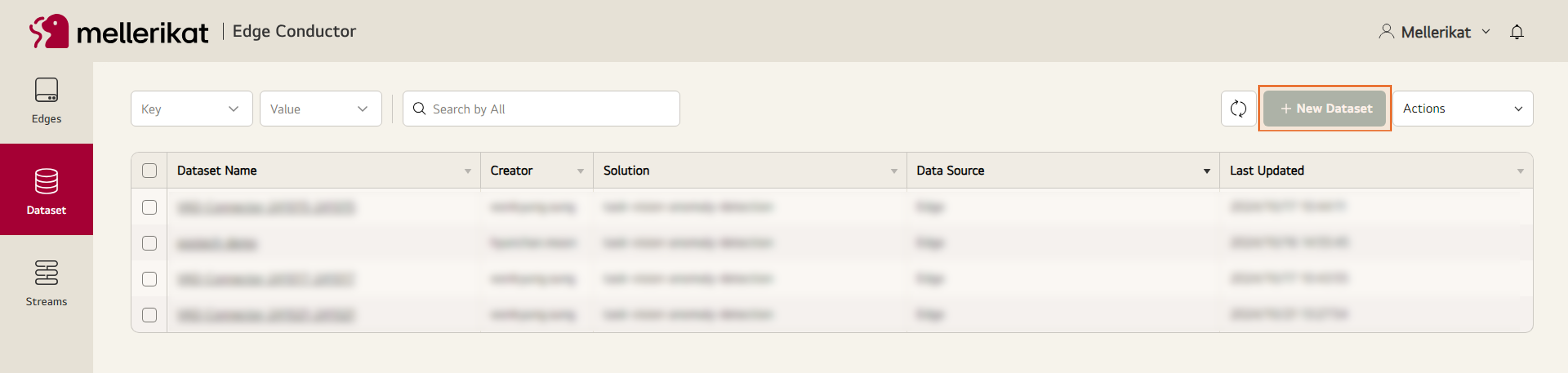
- Enter the necessary information for the Dataset and click the Next button.
- Dataset Name: Name of the Dataset to be created * required
- Description: Description of the Dataset to be created
- Tag: Tag information to be assigned to the Dataset
- Solution: Name of the AI Solution to be linked with the Dataset * required
- Data Source: Type of the path from which the Dataset will be obtained * required
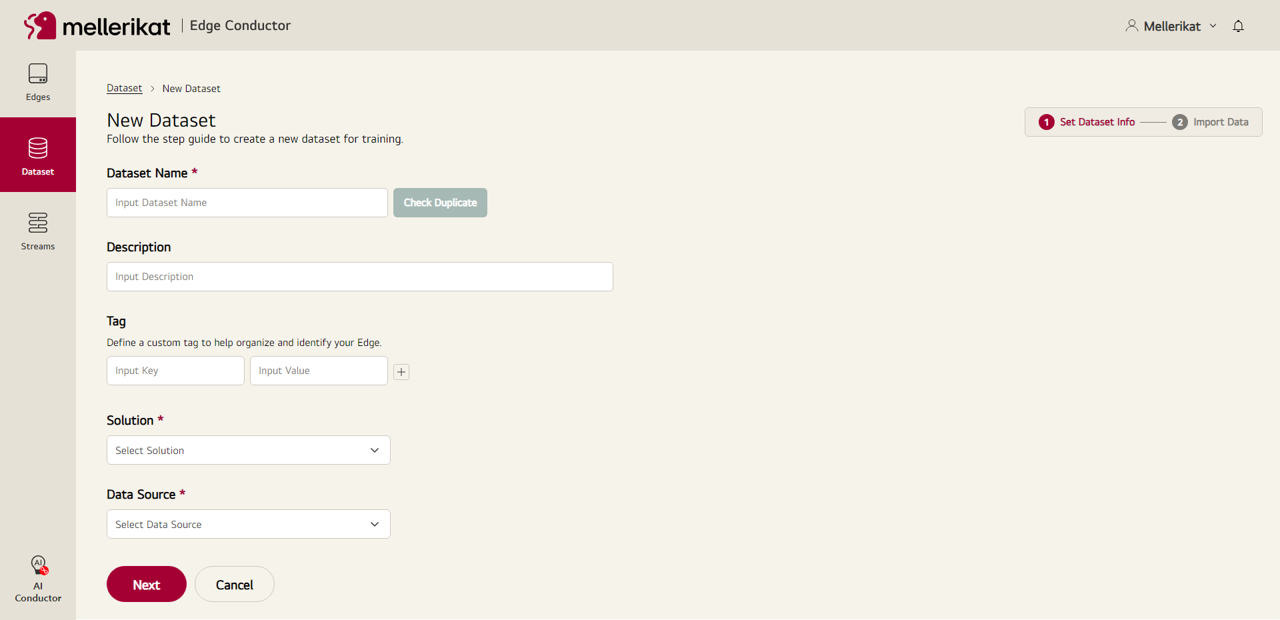
- Enter the S3 path configured in the Configuration tab, click the Import button to import the data, and then click the Save button to save the Dataset.
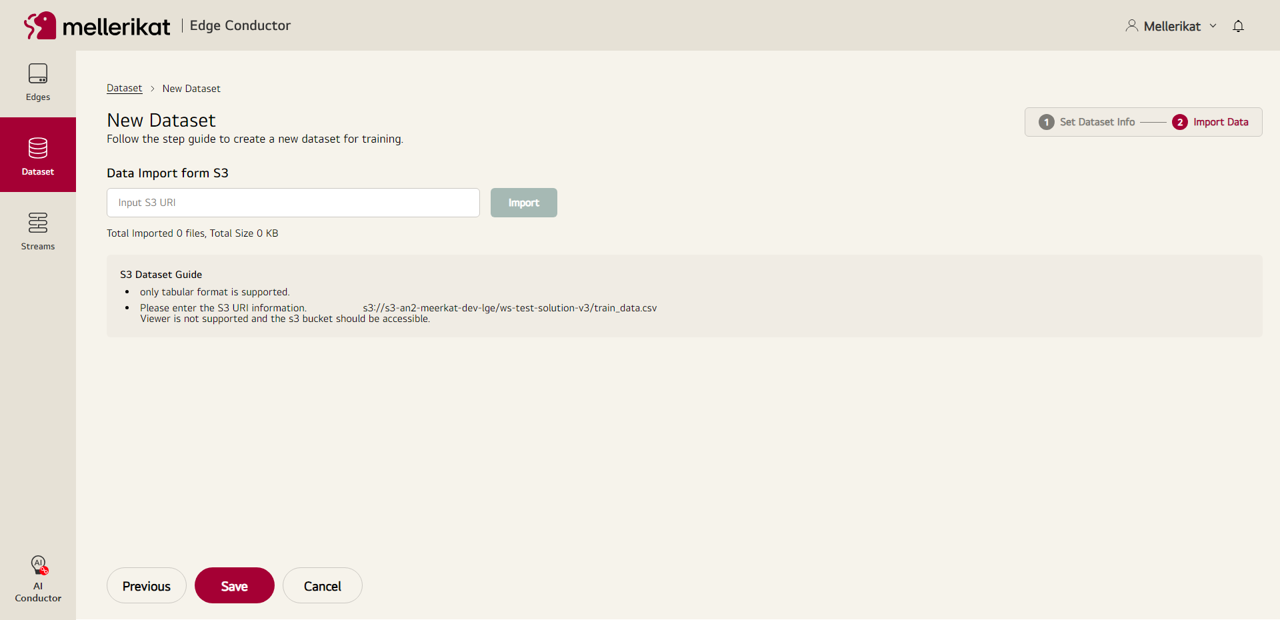
- Move to the Streams tab and click the New Stream button.
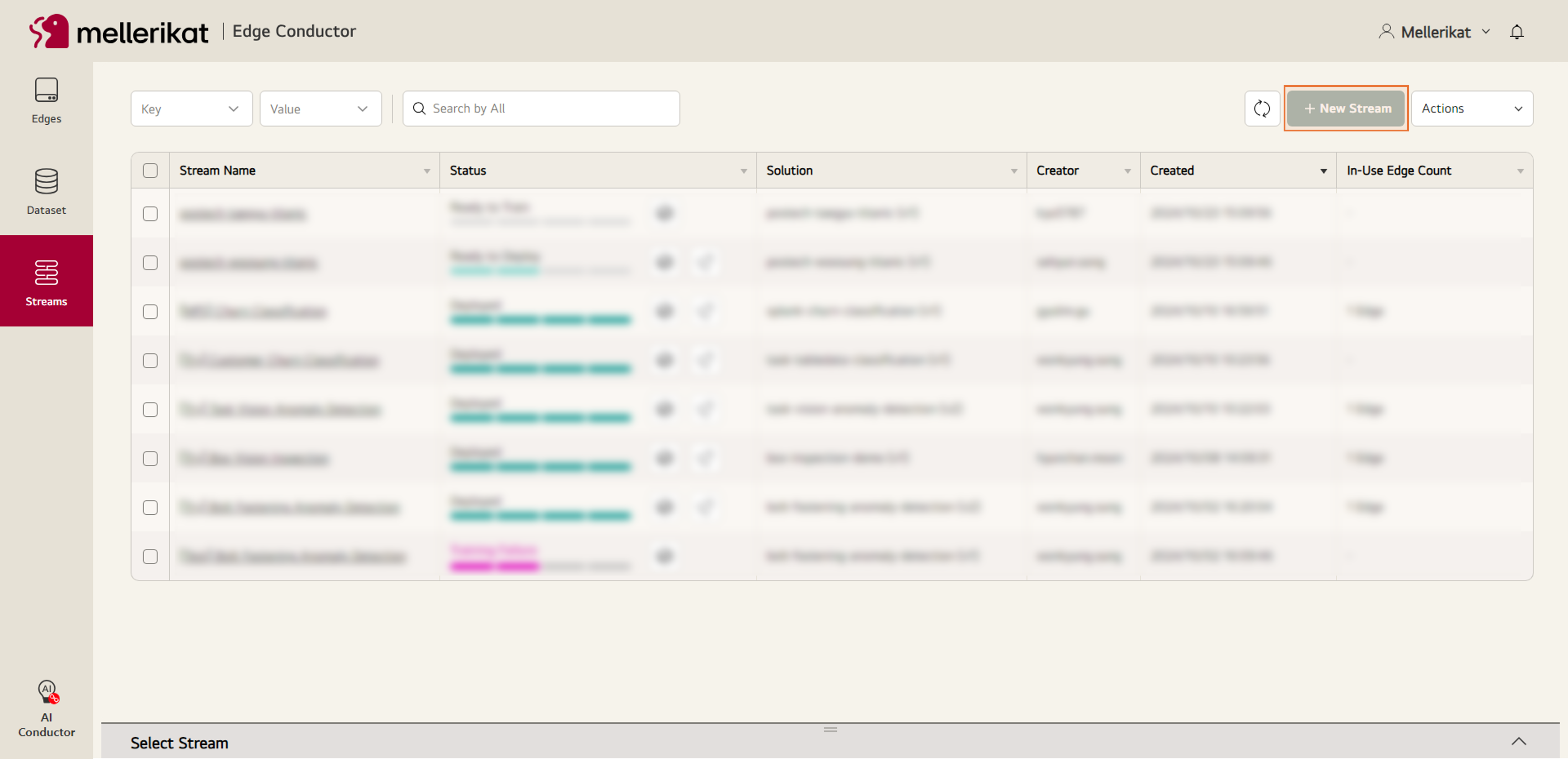
- Select the created AI Solution.

- Enter the necessary settings for training and complete the Stream creation.
- Stream Name: Name of the Stream to be created * required
- Description: Description of the Stream to be created
- Tag: Tag information to be assigned to the Stream
- AI Solution: Set Parameters for training
- Inference Warning Setting: Set the lower limit for model performance warnings
- Click the Train button on the created Stream, select the Dataset to be used, and proceed with the training.
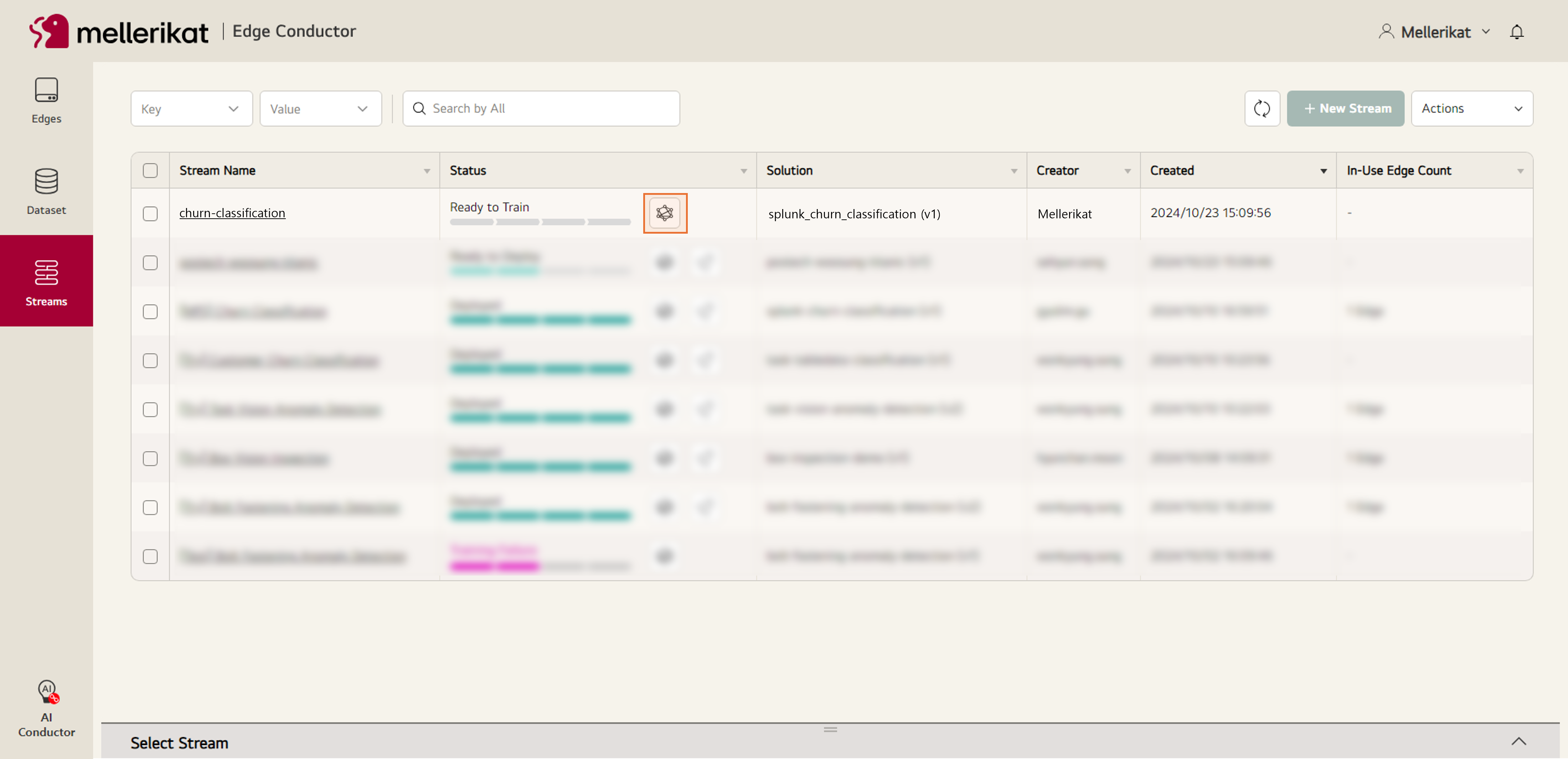
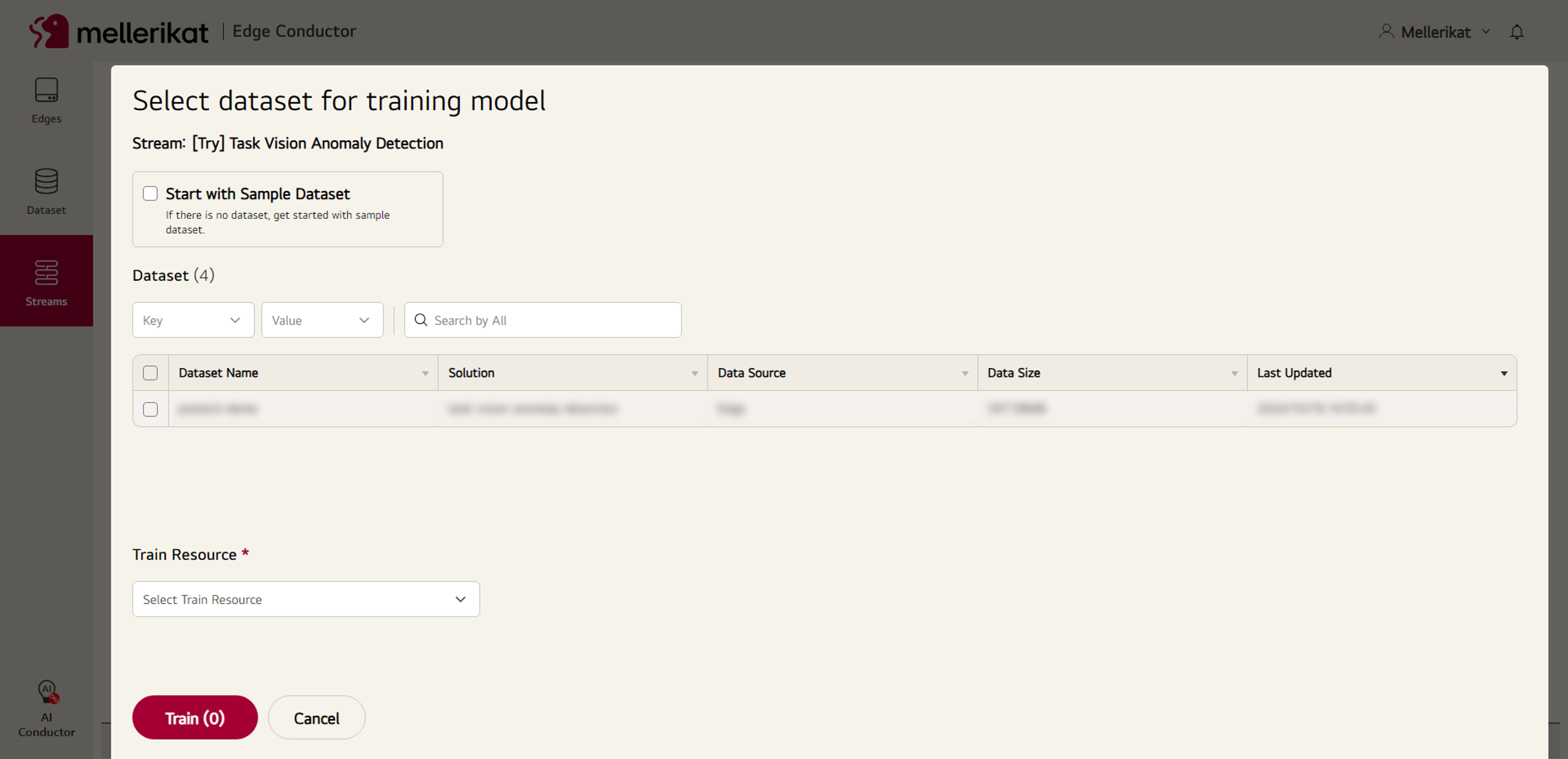
- Once training is complete, deploy the model to the installed Edge App.
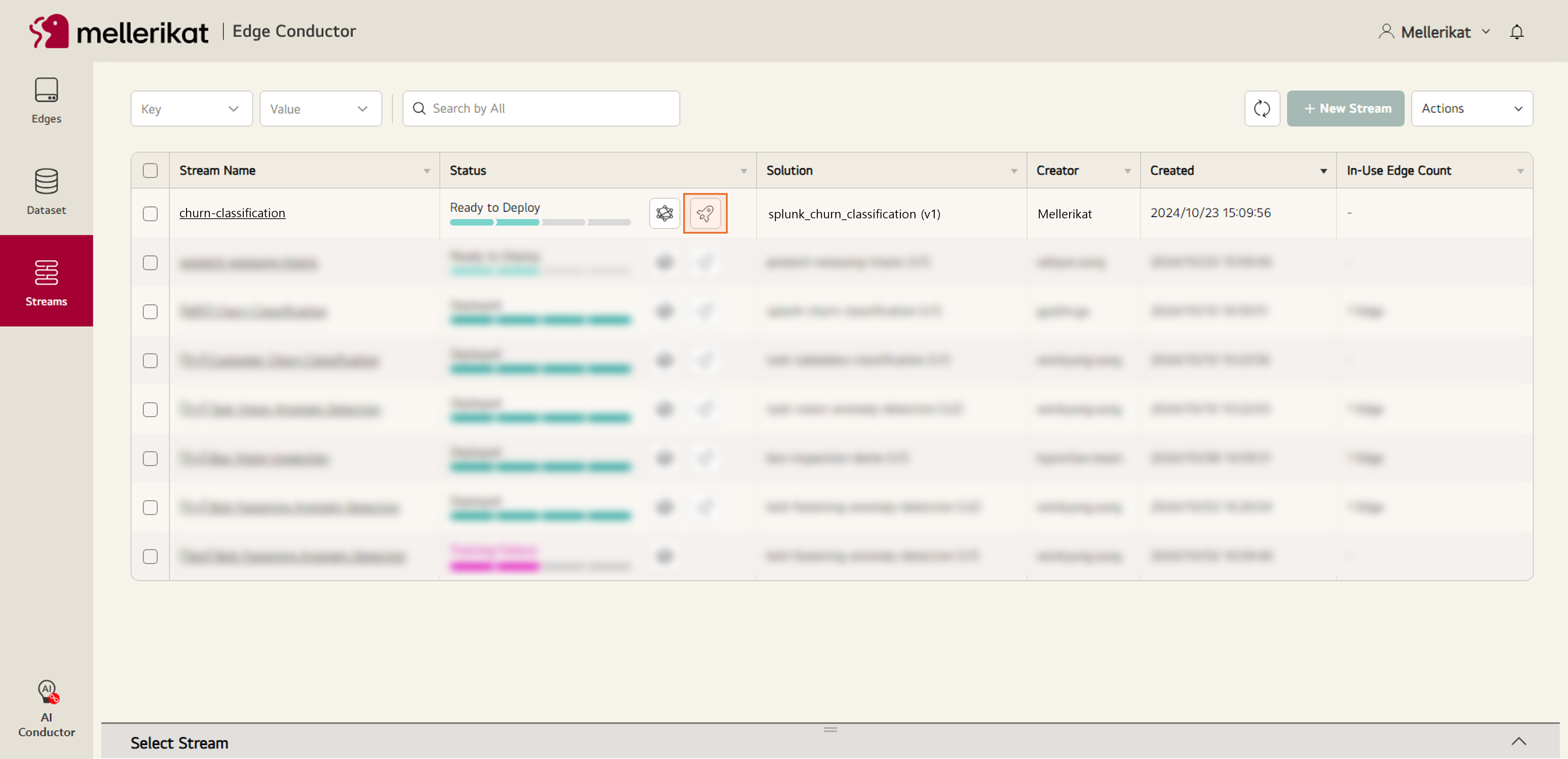
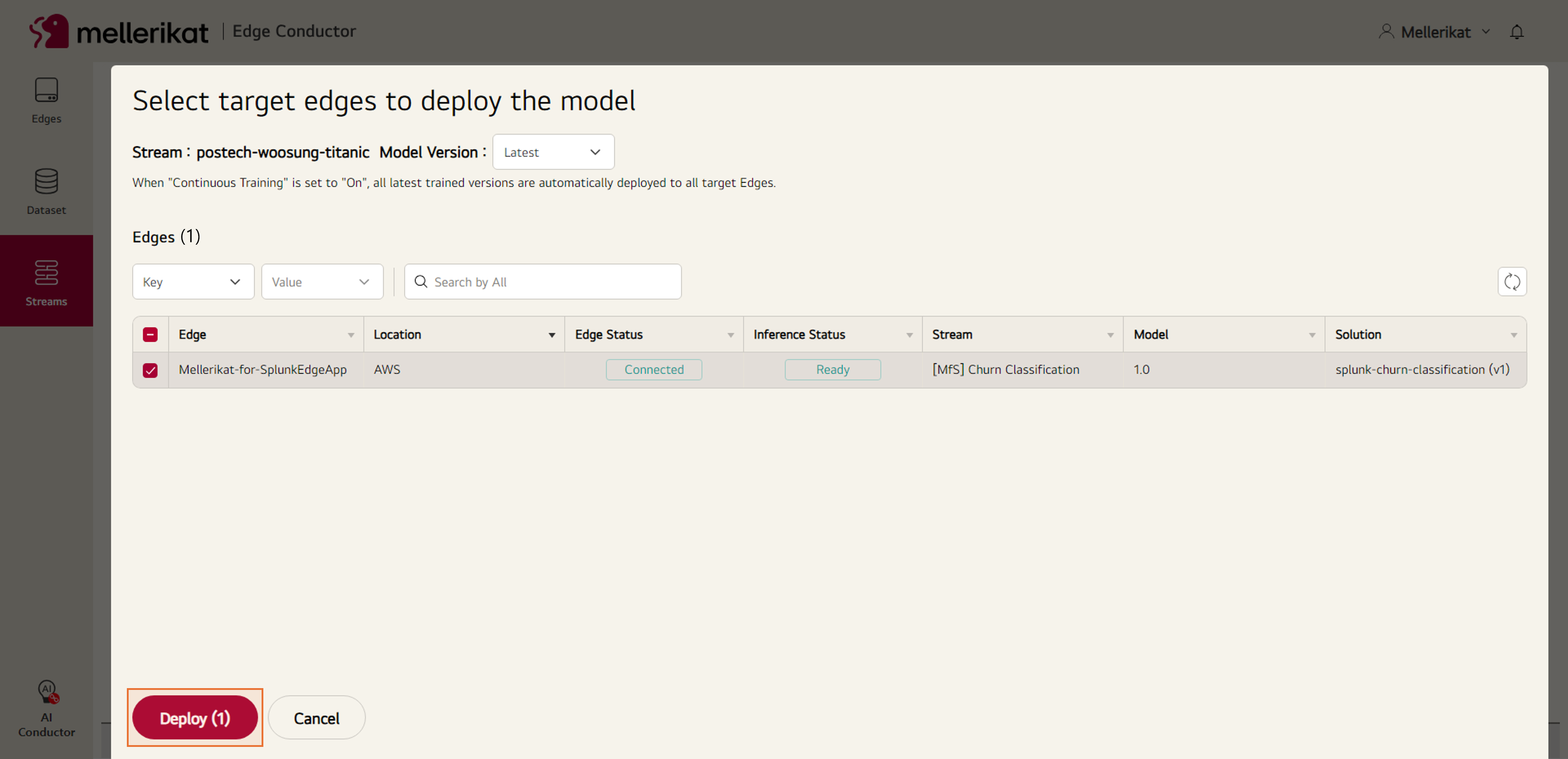
- Verify that the model is successfully deployed and the Stream status is "Deployed."
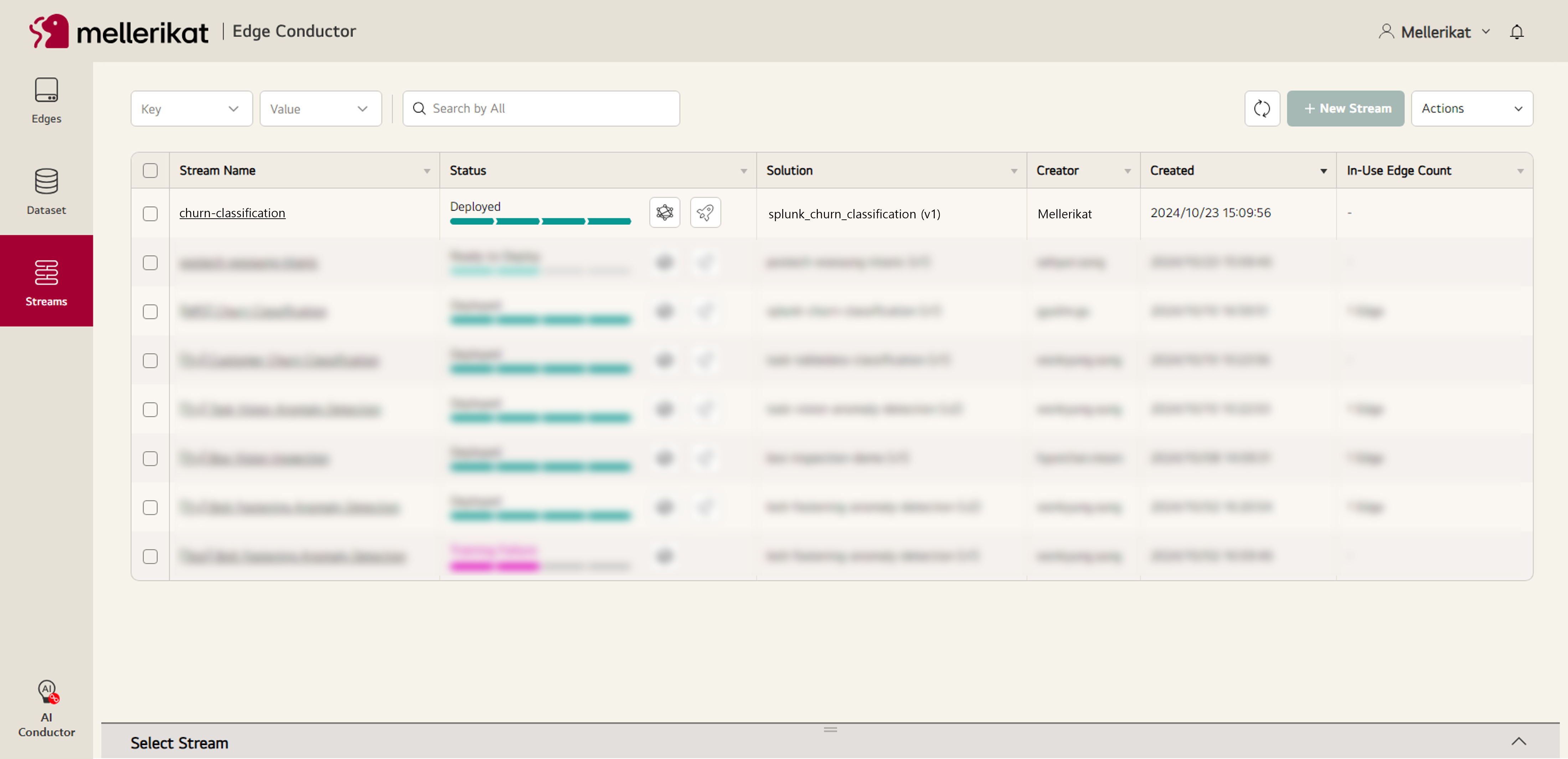
5. Perform Inference
- Go to the Inference tab and check the data for performing inference.
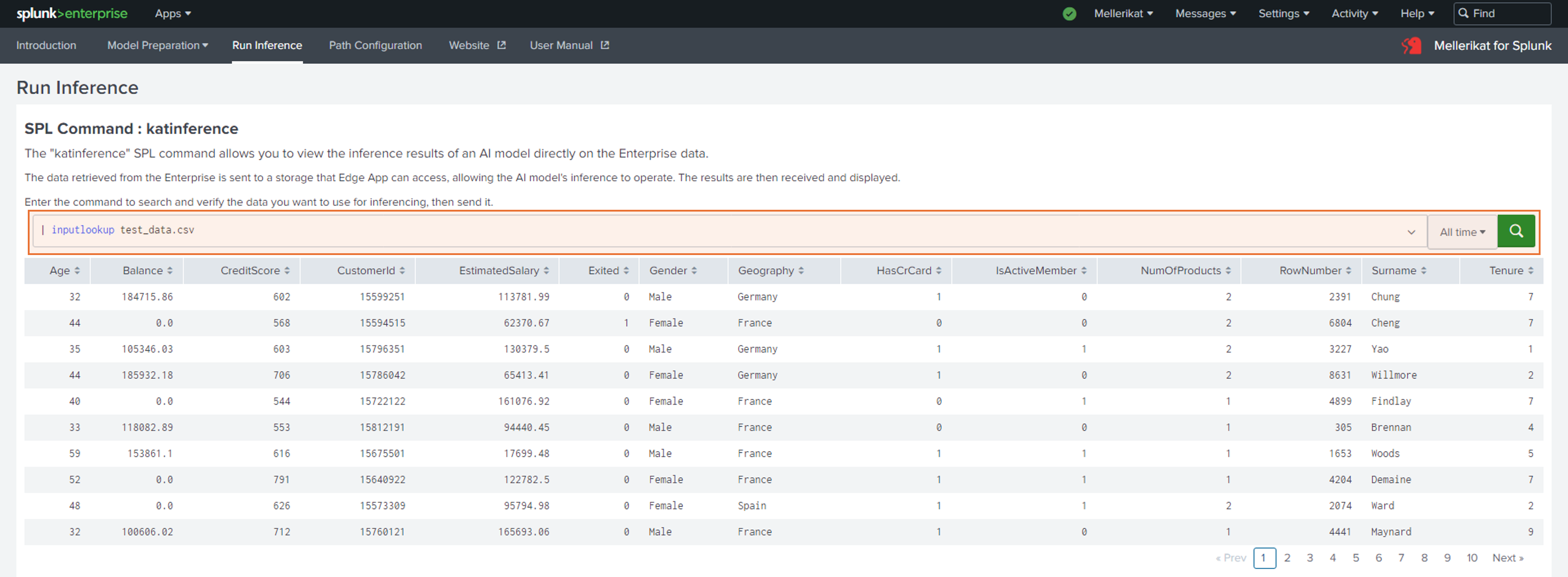
- Click the Request Inference button to check the inferred result values.
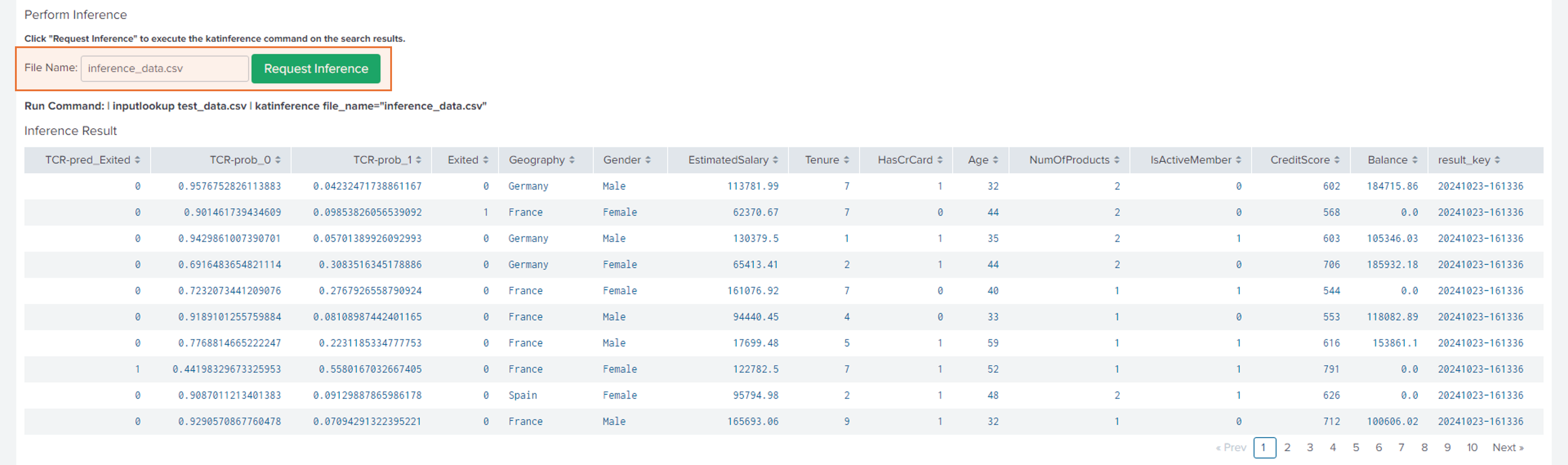
- Check the inferred result values in the Inference Detail section. You can view the Inference Detail in two ways:
- View overall summary

- View individual results